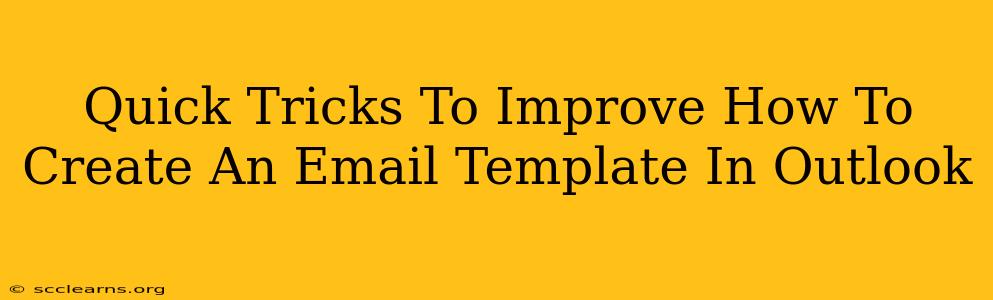Creating effective email templates in Outlook can significantly boost your productivity and maintain brand consistency. But knowing the basics isn't enough; mastering time-saving tricks and advanced techniques is key to truly optimizing your workflow. This guide provides quick tips to elevate your Outlook email template game.
Streamline Your Template Creation Process
Let's face it, nobody wants to spend hours crafting the same email repeatedly. Here's how to simplify template creation and save precious time:
1. Leverage Outlook's Built-in Functionality:
Outlook offers a surprisingly simple way to create templates. Instead of relying on complex workarounds, use the "Save As" function:
- Compose your ideal email: Include all your standard greetings, boilerplate text, and branding elements.
- Save as an Outlook Template (.oft): Go to "File" > "Save As," choose "Outlook Template" as the file type, and save it to a readily accessible location.
Now you can quickly access and reuse this template whenever needed!
2. Master Quick Parts for Dynamic Content:
While using the basic template is great for static content, using Outlook's Quick Parts feature lets you insert frequently used phrases or sections into any email effortlessly.
- Create reusable building blocks: Highlight text, right-click, and select "Save selection to Quick Parts."
- Insert your Quick Parts: When composing an email, navigate to the "Insert" tab and click "Quick Parts." Select your saved elements to instantly insert them into your message. This is particularly useful for signatures, disclaimers, or frequently used phrases.
Advanced Techniques for Superior Email Templates
To take your email templates to the next level, consider these more advanced strategies:
3. Utilize HTML for Enhanced Formatting:
While Outlook supports basic formatting, using HTML provides far greater control over your email's appearance. This allows for sophisticated designs that align perfectly with your branding guidelines.
- Consider an HTML editor: Tools like TinyMCE or similar can simplify HTML editing for non-programmers.
- Test Thoroughly: Before using an HTML template widely, always test it across different email clients to ensure consistent rendering. Inconsistencies in rendering across different email platforms can lead to a poor user experience.
4. Employ Conditional Logic (Using VBA - for advanced users):
For complex scenarios requiring dynamic content based on recipient data, Visual Basic for Applications (VBA) can add powerful customization. While this requires programming knowledge, it can automate email personalization to an impressive degree.
5. Optimize for Mobile:
Remember, many recipients will view your emails on mobile devices. Always ensure your templates are responsive and easily readable on various screen sizes. Avoid excessively large images or complex layouts that might not render correctly on smaller screens.
Boost Your Email Template Game Today!
By implementing these quick tricks and advanced techniques, you can transform how you create and manage Outlook email templates. The result? Increased efficiency, consistent branding, and a more professional communication style. Remember, consistently refining your email templates is an investment in your overall productivity and communication strategy.