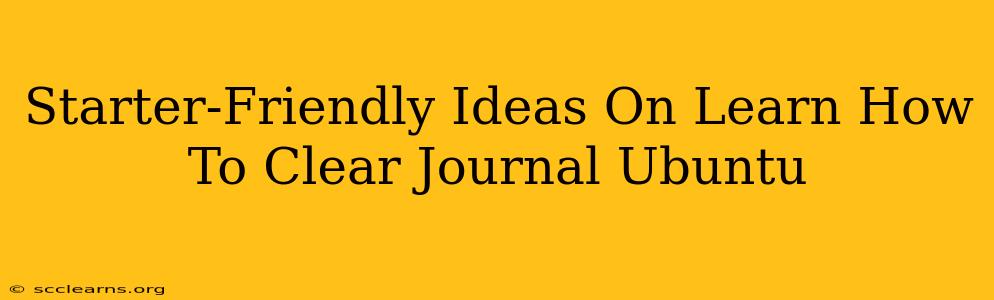Are you new to Ubuntu and feeling overwhelmed by the sheer volume of logs generated by your system? Don't worry, you're not alone! Many users find the journalctl command daunting at first, but mastering it is crucial for troubleshooting and maintaining a healthy system. This guide provides beginner-friendly ideas and steps to help you understand and effectively clear your Ubuntu journal.
Understanding the Ubuntu System Journal (journalctl)
Before diving into clearing the journal, let's understand what it is. The systemd journal (journalctl) is a powerful logging system that records a vast amount of system activity, including boot processes, kernel messages, and application logs. This information is invaluable for debugging issues and monitoring system health. However, the journal can grow quite large over time, consuming disk space.
Why Clear Your Journal?
There are several good reasons to periodically clear or rotate your journal:
- Disk Space Management: A continuously growing journal can consume significant disk space, especially on systems with limited storage.
- Performance Improvement: Searching through an excessively large journal can impact system performance.
- Security: While journal entries usually don't contain sensitive data, keeping the journal trimmed helps limit the potential exposure of any accidentally logged information.
Safe Ways to Clear Your Ubuntu Journal
There are several safe and effective methods to clear or manage your Ubuntu journal logs. Always exercise caution, as incorrectly manipulating system logs can potentially impact functionality.
1. Clearing Recent Entries with journalctl --vacuum-time
This is the safest and most recommended method for regularly managing your journal. It allows you to remove entries older than a specified time. For instance, to remove entries older than 24 hours:
sudo journalctl --vacuum-time=24h
Replace 24h with the desired time period (e.g., 1w for one week, 1m for one month). This command is ideal for routine maintenance and keeps your journal size manageable.
2. Clearing the Entire Journal (Use with Caution!)
This option completely clears all entries from the system journal. Only use this as a last resort, as it will erase all log history, making troubleshooting past issues difficult.
sudo journalctl --flush
This command clears the journal's runtime buffer and persists the changes to disk.
3. Rotating the Journal Logs
Rotating the logs keeps the journal size in check by creating archived files of older logs. This approach is less aggressive than completely clearing the journal. You can configure the journal's rotation settings via the /etc/systemd/journald.conf file. However, this requires careful consideration of configuration parameters, and incorrect settings may cause unexpected behavior. It is recommended to review the man journald.conf page before making any changes to this file.
Best Practices for Journal Management
- Regularly check your journal size: Use the
du -sh /var/log/journalcommand to monitor the journal's disk usage. - Schedule automated journal cleaning: Use
cronorsystemd timersto automatically run thejournalctl --vacuum-timecommand periodically. - Understand the implications before clearing the entire journal: This action is irreversible.
Conclusion
Learning how to manage your Ubuntu journal is an essential skill for every system administrator and user. By utilizing the methods outlined above and practicing safe procedures, you can maintain a healthy and efficient system while efficiently managing your system logs. Remember to choose the method that best suits your needs and always back up important data before performing significant system actions.