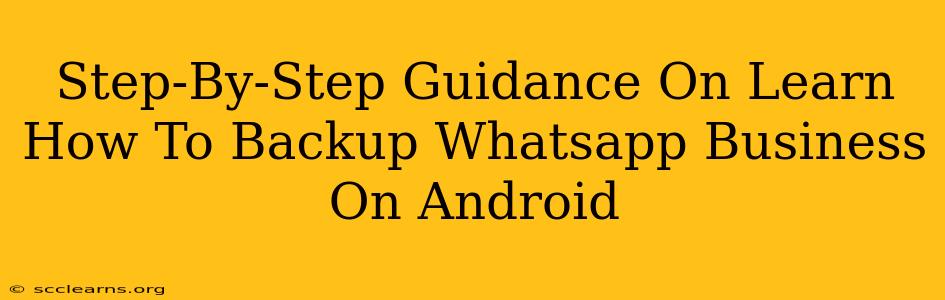Backing up your WhatsApp Business data is crucial for protecting your valuable customer interactions, business information, and media files. Losing this data could severely impact your business operations. This comprehensive guide provides a clear, step-by-step process for backing up your WhatsApp Business on your Android device, ensuring you never lose vital business information.
Why Backup Your WhatsApp Business Data?
Before diving into the how-to, let's understand why backing up your WhatsApp Business data is so important:
- Data Loss Prevention: Accidents happen. A lost or damaged phone, software glitches, or even a simple factory reset can wipe out your entire WhatsApp Business chat history. A backup safeguards you against this.
- Business Continuity: Your WhatsApp Business chats are a record of your customer interactions, orders, and important business discussions. Losing this would disrupt your workflow and potentially damage customer relationships.
- Media Preservation: WhatsApp Business often involves sharing images, videos, and documents. Backing up ensures you don't lose these important files.
- Easy Account Restoration: If you need to switch phones or reinstall WhatsApp Business, a backup allows for a quick and easy restoration of your data.
How to Backup WhatsApp Business on Android: A Step-by-Step Guide
This guide will walk you through backing up your WhatsApp Business data to Google Drive. This is the most common and reliable method.
Step 1: Ensure You Have Enough Google Drive Space
WhatsApp Business backups can be quite large, especially if you have many media files. Check your available Google Drive storage. You can do this through the Google Drive app or website. You need enough free space to accommodate the backup.
Step 2: Connect to a Stable Internet Connection
Backing up your data requires a reliable internet connection. A weak or unstable connection can interrupt the backup process, resulting in an incomplete or corrupted backup. Use a Wi-Fi connection whenever possible to avoid data charges.
Step 3: Open WhatsApp Business and Access Settings
Open the WhatsApp Business app on your Android device. Tap the three vertical dots in the top right corner to access the Settings menu.
Step 4: Navigate to Chats and Back Up
In the Settings menu, tap Chats. Then, tap Chat backup.
Step 5: Initiate the Backup Process
On the Chat backup screen, you'll see options to:
- Back up to Google Drive: Select your desired Google account and backup frequency (Daily, Weekly, or Monthly). It's highly recommended to select "Daily" for the most comprehensive protection.
- Include Videos: Decide whether you want to include videos in your backup. Videos significantly increase the backup size.
- Back up over: Choose whether to back up only over Wi-Fi or both Wi-Fi and mobile data. Choosing only Wi-Fi is recommended to avoid unexpected data charges.
Once you've made your selections, tap Back Up.
Step 6: Monitor the Backup Progress
WhatsApp Business will now begin backing up your data to Google Drive. This process can take some time depending on the size of your data and your internet speed. You'll see a progress indicator on your screen. Do not interrupt the process.
Step 7: Verify Successful Backup
Once the backup is complete, you'll receive a confirmation message. It's good practice to periodically check your Google Drive to ensure the backup is successfully stored and accessible.
Troubleshooting Tips
- Backup Failure: If the backup fails, ensure you have a stable internet connection and sufficient Google Drive space.
- Slow Backup Speed: A slow internet connection is the most common cause. Try switching to a Wi-Fi network.
- Large Backup Size: Consider excluding videos from your backup to reduce the file size and backup time.
By following these steps, you can confidently protect your valuable WhatsApp Business data. Regular backups are essential for maintaining business continuity and preventing data loss. Remember, a proactive approach to data protection is key to a successful business.