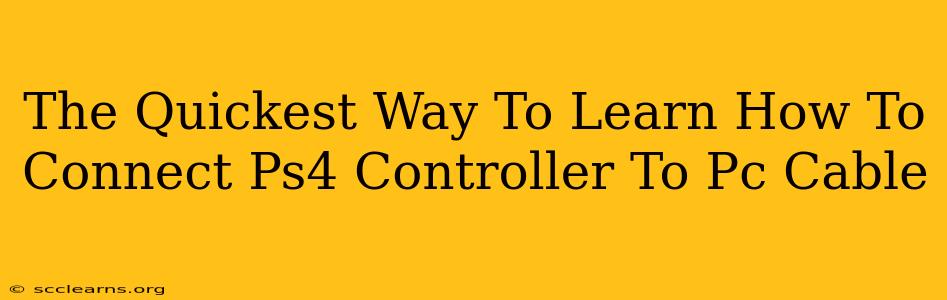Want to use your trusty PS4 controller on your PC? Connecting it is easier than you think! This guide will walk you through the quickest and most straightforward method using a cable. Forget fiddling with Bluetooth; let's get you gaming in minutes.
Why Use a Cable?
While Bluetooth offers wireless convenience, a wired connection boasts several advantages:
- No Lag: Experience smooth, lag-free gameplay crucial for competitive titles. Wireless connections, even with the best Bluetooth, can sometimes introduce input delay.
- Reliable Connection: A wired connection is less prone to connection drops or interference, ensuring consistent performance. No more frustrating mid-game disconnects!
- Simpler Setup: Connecting via cable is generally quicker and requires fewer steps than Bluetooth pairing.
What You'll Need:
- Your PS4 Controller: Make sure it's charged and ready to go.
- A Micro-USB Cable: This is the cable that originally came with your PS4 controller. If you've lost yours, you can easily find a replacement online or at most electronics stores.
- Your PC: This should be running Windows, though the general principles apply to other operating systems with minor adjustments.
Step-by-Step Guide: Connecting Your PS4 Controller to Your PC
1. Plug and Play: The easiest way is often the best. Simply plug one end of the Micro-USB cable into the port on your PS4 controller and the other end into an available USB port on your PC.
2. Driver Installation (Usually Automatic): Windows usually automatically detects the controller and installs the necessary drivers. You might see a brief notification in your system tray.
3. Verify the Connection: Launch your favorite game or Steam, and check if your PS4 controller is recognized. Most games will automatically detect it. If not, you may need to configure your controller settings within the game.
Troubleshooting Common Issues:
- Controller Not Recognized: Try a different USB port on your PC. If the problem persists, ensure the cable is properly connected to both the controller and your PC. Consider restarting your computer.
- Buttons Not Working Correctly: Check your game's controller settings to ensure the correct button mappings are assigned. Some games require additional configuration to work optimally with a PS4 controller.
- Driver Issues: If Windows fails to automatically install the drivers, you can manually search for and update them through the Device Manager. (Search "Device Manager" in your Windows search bar).
Beyond the Basics: Optimizing Your PC Gaming Experience
Using DS4Windows (or similar software) can enhance your experience. While not strictly necessary for basic cable connection, these programs provide:
- Enhanced Controller Support: Some games may not recognize the PS4 controller properly without additional software. DS4Windows helps bridge the gap.
- Customizable Button Mappings: Tailor the controller to your preferences for maximum comfort and efficiency.
- Advanced Features: Unlock additional features like gyro aiming, if your games support it. Note that this often requires some setup.
Conclusion: Enjoy Seamless PC Gaming
Connecting your PS4 controller to your PC via cable is a quick, reliable, and straightforward process. By following these simple steps, you can enjoy your favorite games with the comfort and familiarity of your PS4 controller. Remember to check for driver updates and consider using software like DS4Windows to optimize your gaming experience! Happy gaming!