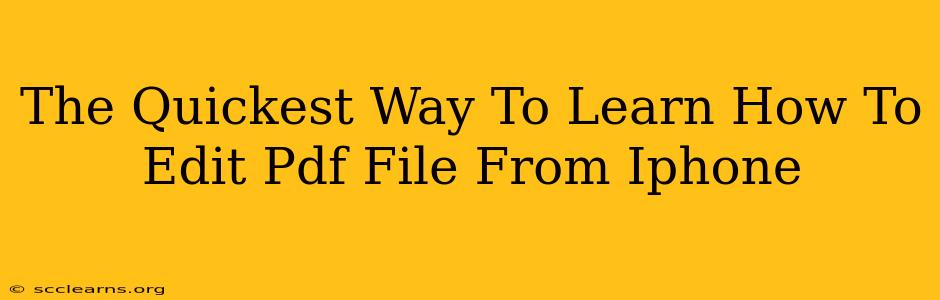So, you need to edit a PDF file, but you're on your iPhone? No problem! While iPhones aren't natively designed for extensive PDF editing like a desktop computer, there are several quick and easy ways to make the necessary changes. This guide will show you the quickest methods to learn how to edit PDF files directly from your iPhone.
Understanding Your PDF Editing Needs
Before diving into specific apps, consider what kind of editing you need to do. This will help you choose the right tool. Are you looking to:
- Add text? Some simple annotation apps suffice.
- Change images? You'll likely need a more powerful PDF editor.
- Edit existing text? This requires a more advanced solution.
- Fill out forms? Many apps excel at this specific task.
Top Methods for Editing PDFs on Your iPhone
Here are some of the quickest and most efficient methods:
1. Utilizing Built-in iOS Features (For Minor Edits)
Believe it or not, your iPhone's built-in features can handle some basic PDF editing. Using the Markup tool within the Files app or other compatible apps (like Mail), you can:
- Add text: Type directly onto the PDF.
- Draw: Use your finger or Apple Pencil to highlight, underline, or circle text.
- Add signatures: Sign documents electronically.
- Add shapes: Include boxes, circles, arrows, and more for annotation.
This is ideal for quick annotations and simple edits, not for complex changes to the document's content.
2. Exploring Free PDF Editor Apps (For Moderate Edits)
Numerous free apps in the App Store offer surprisingly robust PDF editing capabilities. Look for apps with high ratings and reviews. These often include features like:
- Adding and editing text: More precise text placement and formatting than the built-in Markup tool.
- Image insertion and manipulation: Replacing or adding images within the document.
- Form filling: Efficiently completing fillable PDF forms.
Remember to check user reviews to ensure the app meets your specific requirements and doesn't include intrusive ads or unnecessary permissions.
3. Investing in Premium PDF Editor Apps (For Advanced Edits)
For advanced PDF editing, consider a premium app. These usually offer a subscription or one-time purchase but provide significantly more features, including:
- Advanced text editing: Similar to desktop software capabilities.
- Page manipulation: Adding, deleting, and rearranging pages.
- OCR (Optical Character Recognition): Converting scanned images into editable text.
- Advanced formatting options: Precise control over fonts, styles, and more.
These premium options offer a smoother and more professional experience, especially if you regularly edit PDFs on your iPhone.
Choosing the Right App: Key Considerations
When selecting a PDF editing app, keep these factors in mind:
- Your editing needs: As previously discussed, identify the specific changes you need to make.
- User reviews: Check the App Store for ratings and reviews to gauge the app's reliability and user-friendliness.
- Features: Ensure the app offers the features you require.
- Ease of use: A user-friendly interface will save you time and frustration.
- Cost: Decide if the value of a premium app justifies the price.
Mastering PDF Editing on Your iPhone: A Quick Recap
Learning to edit PDF files on your iPhone doesn't have to be difficult. By understanding your editing needs and choosing the right app, you can quickly and efficiently make the changes you need, whether you're using the built-in features or a dedicated PDF editor. Remember to always back up your important files before making any edits. Happy editing!