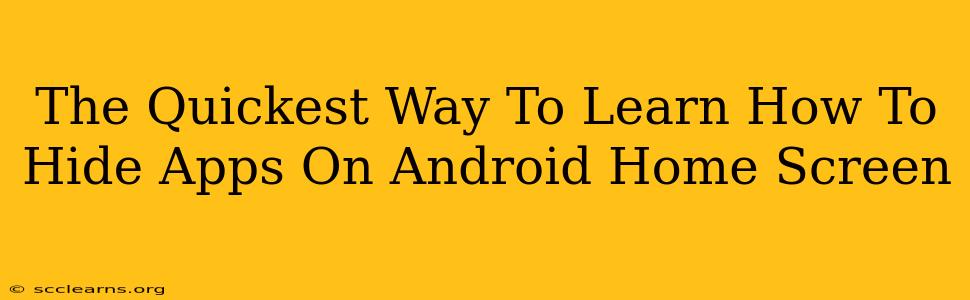Want to declutter your Android home screen and keep some apps private? Hiding apps is easier than you think! This guide provides the quickest methods to achieve a cleaner, more organized, and private home screen. We'll cover several techniques, ensuring you find the perfect solution for your Android device.
Why Hide Apps on Your Android Home Screen?
There are many reasons why you might want to hide apps on your Android home screen:
- Improved Organization: A cluttered home screen can be overwhelming. Hiding less-used apps makes it easier to find what you need.
- Enhanced Privacy: Keep sensitive apps away from prying eyes, protecting your personal information and data.
- Aesthetics: A clean home screen simply looks better! A streamlined interface improves the overall user experience.
The Fastest Ways to Hide Apps on Android
The method for hiding apps varies slightly depending on your Android version and phone manufacturer (Samsung, Google Pixel, etc.). However, the general principles remain the same. Here are the most common and quickest approaches:
1. Using Folders: The Simple Solution
This is the easiest method for quick organization. Simply:
- Long-press an app icon.
- Drag and drop the app icon onto another app icon. This will create a folder.
- Rename the folder (optional) for better organization.
This doesn't technically hide the apps, but it groups them out of sight, making your home screen significantly cleaner.
2. Utilizing App Drawers: The Standard Approach
Most Android phones come with an app drawer—a centralized location for all your installed apps. To access it, simply swipe up from the bottom of the screen (or tap the app drawer icon, if visible).
This method doesn't hide apps; rather, it removes them from the home screen, placing them conveniently within the app drawer. This is a quick and efficient way to declutter without losing access to your apps.
3. Using Third-Party Launchers: For Advanced Control
Third-party launchers, such as Nova Launcher or Microsoft Launcher, offer more advanced customization options. These launchers often include features to hide apps directly.
How this works: You'll need to download and install a third-party launcher. Once installed, you'll usually find the app hiding options within the launcher's settings. Specific steps will vary depending on the launcher you choose. This method requires an extra step but provides greater control over app visibility.
4. Utilizing Hidden Apps Features (Manufacturer Specific): Check your Phone's Settings
Some manufacturers like Samsung include built-in functionality to hide apps directly from the settings menu. The exact location varies, but you might find it under:
- Settings > Apps > Hidden apps (or similar).
Look for options related to app management or home screen customization within your phone's settings. This usually involves selecting the apps you want to hide from a list.
Tips for Maintaining a Clean Android Home Screen
- Regularly review your apps: Uninstall apps you no longer use.
- Utilize widgets sparingly: While widgets can be useful, too many can clutter the screen.
- Create themed folders: Organize apps into logical groups (e.g., "Social Media," "Productivity").
Conclusion: A Tidy and Private Home Screen
Choosing the right method for hiding apps depends on your needs and the capabilities of your Android device. Whether you opt for folders, app drawers, a third-party launcher, or built-in hiding features, these techniques will quickly help you create a cleaner, more organized, and more private Android home screen. Remember to explore your phone's settings and available launchers to find the best solution for your unique needs!