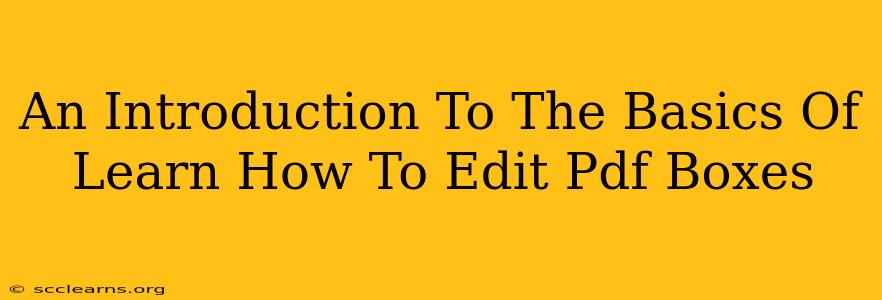So you need to edit PDF boxes? Whether you're a student tweaking a form, a business professional modifying a contract, or a creative individual perfecting a design, the ability to edit PDF boxes is a crucial skill. This beginner-friendly guide will walk you through the fundamentals, providing you with the knowledge and confidence to tackle your PDF box editing projects.
Understanding PDF Boxes: More Than Just Squares
Before diving into the "how-to," let's clarify what we mean by "PDF boxes." In the context of PDF editing, "boxes" generally refer to several different elements:
- Text Boxes: These are areas specifically designed for text input. They often have borders, but not always. You'll typically find these in forms, questionnaires, or documents that require user input.
- Checkboxes and Radio Buttons: These are interactive elements often used in forms, allowing users to select options.
- Image Boxes: While not strictly "boxes" in the traditional sense, these designated areas hold images within the PDF. Editing might involve replacing or resizing the image.
- Form Fields: This is a broader category encompassing text boxes, checkboxes, radio buttons, and other interactive elements within a PDF form.
Essential Tools for Editing PDF Boxes
Several software options allow you to edit PDF boxes. The best choice for you will depend on your specific needs and technical comfort level. Here are a few popular choices:
-
Adobe Acrobat Pro DC: This industry-standard software offers comprehensive PDF editing capabilities, including robust tools for manipulating boxes of all types. It's powerful but can have a steeper learning curve and a higher price point.
-
Smallpdf: This online tool provides a user-friendly interface for a variety of PDF editing tasks, including modifying text boxes and form fields. It's a great option for quick edits and users who prefer web-based solutions.
-
Foxit PDF Editor: A strong alternative to Adobe Acrobat, Foxit offers a range of features at a potentially more affordable price. It's a solid choice for users who need more functionality than a simple online tool provides.
-
PDFescape: Another web-based option, PDFescape, is known for its free version with a good selection of basic editing tools. It might be ideal for occasional users who don't require advanced features.
Basic Steps for Editing PDF Boxes
While the specific steps vary slightly depending on the software you're using, the general process remains consistent:
-
Open the PDF: Launch your chosen PDF editor and open the PDF document containing the boxes you wish to modify.
-
Select the Box: Most PDF editors have a selection tool (often a pointer or arrow icon). Click on the box you want to edit.
-
Edit the Content: Once selected, you can modify the contents of the box. This could involve:
- Typing in or changing text (for text boxes)
- Checking or unchecking checkboxes
- Selecting radio buttons
- Replacing or resizing images (for image boxes)
-
Save Your Changes: After making all your edits, save the modified PDF document. Remember to choose a suitable file name to avoid overwriting the original.
Beyond the Basics: Advanced Techniques
Once you're comfortable with basic editing, you can explore more advanced techniques, such as:
- Resizing and repositioning boxes: Many editors allow you to resize and move boxes to optimize the layout of your document.
- Adding new boxes: Create additional text boxes, checkboxes, or other form fields as needed.
- Modifying box properties: Change the color, border style, and other visual aspects of the boxes.
Conclusion: Master Your PDFs
Editing PDF boxes is a valuable skill with applications across various fields. With the right tools and a little practice, you can confidently manage your PDF editing projects, improving efficiency and precision. Remember to choose the software that best suits your needs and skill level, and don't hesitate to experiment and explore the various features available to you. Happy editing!