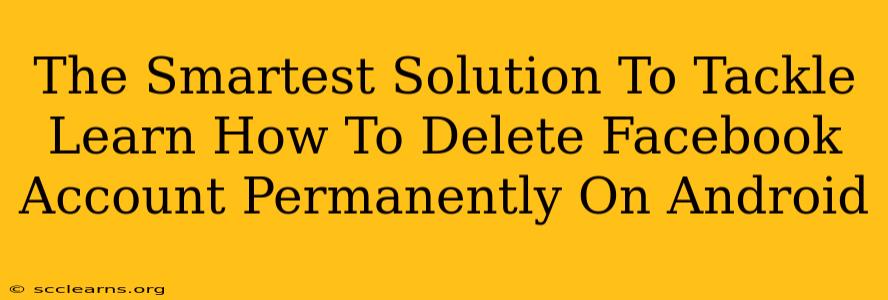Are you finally ready to bid farewell to Facebook? Tired of the endless notifications, the privacy concerns, or simply the digital clutter? Deleting your Facebook account permanently on your Android device might seem daunting, but it's actually simpler than you think. This guide provides the smartest solution, walking you through the process step-by-step, ensuring a clean break from the social media giant.
Understanding Permanent Deletion
Before we dive into the how-to, it's crucial to understand what "permanently deleting" your Facebook account means. It's not just deactivating it. Deactivation hides your profile temporarily; you can reactivate it anytime. Permanent deletion is irreversible. All your data, photos, posts, and messages will be gone. So, make sure you've downloaded anything you want to keep before proceeding.
What Happens When You Permanently Delete Your Facebook Account?
- Your profile disappears completely.
- Your friends can no longer interact with your profile.
- Your data is deleted (though Facebook retains some data for a short period for legal purposes).
- You can't recover your account or data.
Step-by-Step Guide: Deleting Your Facebook Account Permanently on Android
Here's the clear, concise method to permanently delete your Facebook account from your Android phone:
-
Open the Facebook App: Launch the official Facebook app on your Android device.
-
Access Settings & Privacy: Tap the three horizontal lines (hamburger menu) usually located in the top right corner of the screen. Then select "Settings & Privacy".
-
Navigate to Settings: In the "Settings & Privacy" menu, tap on "Settings".
-
Find Your Account Information: Scroll down until you find "Your Facebook Information". Tap on it.
-
Select Account Deactivation & Deletion: In this section, you'll find the option for "Deactivation and Deletion". Tap on it.
-
Choose Permanent Deletion: You'll see options for deactivation and deletion. Select "Delete Account".
-
Confirm Your Decision: Facebook will present a warning reiterating the permanent nature of this action. Carefully review the information and if you're certain you want to proceed, click the button to confirm deletion.
-
Enter Your Password: You'll be prompted to enter your Facebook password for verification purposes.
-
Complete Deletion: After verifying your password, follow the on-screen instructions to finalize the account deletion process. Facebook may give you a timeframe (e.g., a 30 day waiting period) before your account is permanently removed. During this period, you might be able to cancel the deletion if you change your mind. However, once the waiting period is over, the deletion is final.
Tips & Considerations Before Deleting
- Download Your Information: Before deleting, use Facebook's "Download Your Information" tool to create a copy of your data. This allows you to save photos, posts, and other information.
- Inform Friends and Contacts: Let your close friends and family know you're deleting your account to avoid confusion.
- Alternative Contact Methods: Ensure you have alternative ways for people to reach you, such as email or phone numbers.
- Consider Alternatives: Explore alternative platforms for communication and connection if you still want to maintain an online presence.
Troubleshooting Common Issues
- Can't Find the Deletion Option: Make sure you're using the latest version of the Facebook app. Sometimes app updates can slightly alter menu locations. Check your app store for any updates.
- Error Messages: If you encounter error messages, try restarting your device or checking your internet connection. If problems persist, contact Facebook support.
By following these steps, you can confidently and effectively delete your Facebook account permanently from your Android device. Remember, this is a permanent action, so be absolutely sure before proceeding. But once it's done, enjoy the newfound peace of mind and digital decluttering!