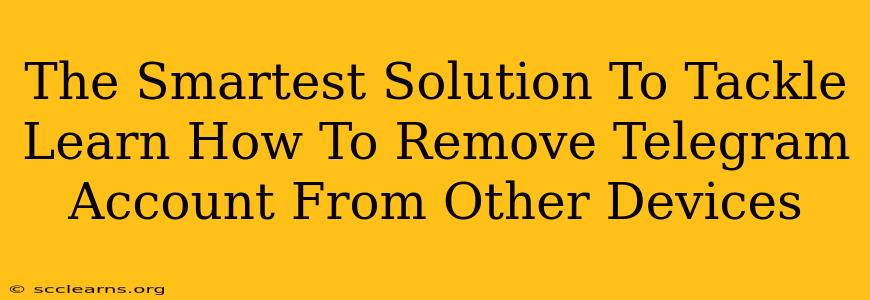Are you tired of worrying about unauthorized access to your Telegram account from unknown devices? Do you want to regain complete control over your privacy and security? This comprehensive guide will provide you with the smartest solutions to remove your Telegram account from other devices, ensuring only you have access. We'll break down the process step-by-step, making it easy for even the least tech-savvy user to understand and implement.
Understanding the Need to Remove Telegram from Other Devices
Before diving into the solutions, let's understand why removing your Telegram account from other devices is crucial. Leaving your account active on multiple devices increases your vulnerability to:
- Security Breaches: A lost or stolen device with your Telegram account logged in can expose your personal information and conversations to malicious actors.
- Privacy Concerns: Unauthorized access to your chats and data can compromise your privacy and put you at risk.
- Account Hijacking: Someone gaining access to your account on another device could potentially hijack your account, leading to significant problems.
- Unwanted Notifications: Receiving notifications from devices you no longer possess can be incredibly frustrating and disruptive.
The Step-by-Step Guide: Removing Telegram from Other Devices
The process of removing your Telegram account from other devices is relatively straightforward. Follow these steps:
Step 1: Accessing Telegram Settings
Open the Telegram app on the primary device you want to manage your account from (your phone, for example). Tap on the three horizontal lines (usually located in the top left corner) to open the menu. Then, tap on Settings.
Step 2: Locating Active Sessions
Within the Settings menu, scroll down and find the option labeled Devices. This section lists all the devices currently logged into your Telegram account.
Step 3: Identifying and Removing Unwanted Devices
Carefully review the list of active sessions. You'll see the device type (e.g., iPhone, Android, Web) and the last active time. Identify any devices that you don't recognize or no longer possess. Tap on the device you want to remove. A pop-up window will appear, prompting you to confirm the removal.
Step 4: Confirming the Removal
Confirm the removal by tapping the Log Out button. This will immediately log your Telegram account out of the selected device. Repeat this process for each device you wish to remove.
Step 5: Strengthening Your Account Security (Important!)
After removing unwanted devices, it's crucial to strengthen your Telegram account security:
- Enable Two-Factor Authentication (2FA): This adds an extra layer of protection, requiring a code from your phone to log in even if someone gains access to your password.
- Use a Strong Password: Choose a strong, unique password that is difficult to guess.
- Regularly Review Active Sessions: Make it a habit to periodically check your active sessions to ensure no unauthorized devices are connected.
Proactive Steps for Better Telegram Security
To prevent future issues, consider these proactive measures:
- Log out of Telegram on public computers or shared devices immediately after use.
- Regularly update your Telegram app to benefit from the latest security features and bug fixes.
- Be cautious about clicking on suspicious links or downloading files from unknown sources within Telegram.
- Report any suspicious activity to Telegram support immediately.
By following these steps and implementing proactive security measures, you can effectively manage your Telegram account, remove unwanted devices, and significantly enhance your privacy and security. Remember, your digital safety is paramount, so take control and protect your account today!