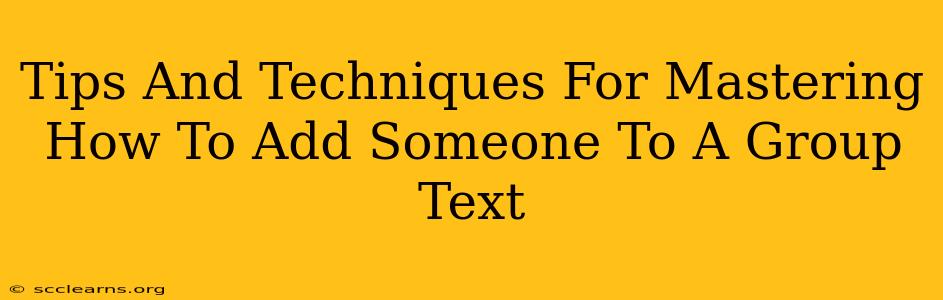Adding someone to a group text might seem simple, but the process varies slightly depending on your device and messaging app. This guide provides clear, step-by-step instructions and troubleshooting tips to help you master the art of group texting, regardless of your tech proficiency.
Understanding Group Messaging Basics
Before diving into the specifics, let's clarify some fundamental concepts:
- Group Messaging Apps: Popular choices include iMessage (Apple devices), Messages by Google (Android), WhatsApp, Facebook Messenger, and more. Each app has its own method for adding participants.
- Contact Information: Ensure the person you're adding is saved in your contacts. The app needs this information to identify and include them in the group.
- Phone Numbers vs. Email Addresses: Some apps allow adding via phone number, others via email, and some both. Check your specific app's capabilities.
How to Add Someone to a Group Text on Different Platforms
Here's a breakdown of how to add participants to group texts on various popular platforms:
Adding Someone to an iMessage Group Text (iPhone)
- Open the Existing iMessage Group: Locate the existing group conversation you want to add someone to.
- Tap "Details": Look for the "Details" button (usually an "i" icon) in the upper-right corner of the screen.
- Tap "Add Contact": You'll see a "+" symbol or "Add Contact" option. Tap this.
- Select the Contact: Choose the contact you wish to add from your address book.
- Confirmation: Once added, the new contact will be included in subsequent messages within the group.
Adding Someone to a Google Messages Group Text (Android)
- Open the Existing Conversation: Find your existing group message thread.
- Tap the Three Vertical Dots: These usually sit in the upper-right corner. This opens the menu.
- Select "Add People": In the dropdown menu, look for "Add people" or a similar option.
- Choose Contacts: Browse your contacts list and select the person to add.
- Send a Message: The newly added contact will receive a notification.
Adding Someone to a WhatsApp Group
- Open the Group Chat: Locate the WhatsApp group chat.
- Tap the Group Subject: Usually located at the top of the screen, this displays the group's name.
- Tap "Add Participant": A relevant option (Add Participant, Invite to group, etc.) will appear.
- Select Contacts: Add the desired contacts from your WhatsApp list.
Adding Someone to a Facebook Messenger Group
- Access the Group Chat: Open the group chat on Messenger.
- Tap the Group Name: This is at the top of the screen.
- Tap "Add Members": Locate the option to add members; it's typically near the group name.
- Select Contacts: Choose from your Facebook friends list.
Troubleshooting Common Issues
- "Contact Not Found": Double-check that the contact's phone number or email address is correctly saved in your device's contacts.
- "Unable to Add": This could be due to network problems or app limitations. Try restarting your device and checking your internet connection. The recipient might also need to have the app installed.
- Recipient Not Receiving Messages: Ensure the added contact has their notifications enabled for the group and their device is connected to the internet.
Optimizing Your Group Texts for Success
- Clear Naming Conventions: Give your group text a descriptive name so everyone knows what it's about.
- Establish Ground Rules: Set expectations for communication frequency and message types to keep the conversation productive.
- Regularly Review Members: Periodically check if all members are still active and relevant to the conversation. Remove inactive members for better organization.
By following these tips and techniques, you'll become a group texting master, ensuring seamless communication with your contacts. Remember that while the exact steps may vary slightly across different platforms, the fundamental principles remain consistent.