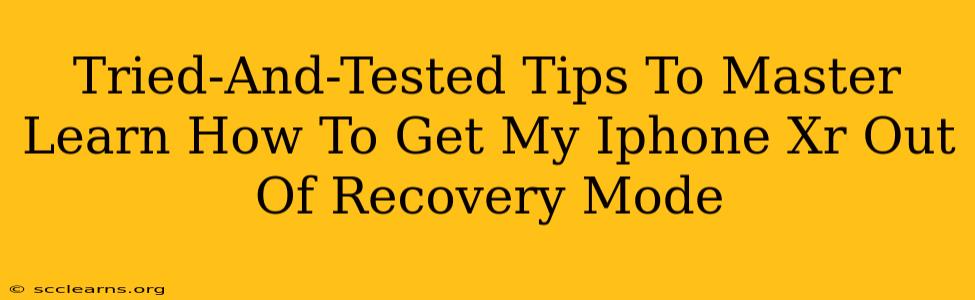Is your iPhone XR stuck in recovery mode? Don't panic! This frustrating situation is more common than you might think, and thankfully, solvable. This guide provides tried-and-tested tips to help you get your iPhone XR out of recovery mode quickly and easily. We'll cover various troubleshooting methods, from the simplest solutions to more advanced techniques. By the end, you'll be back to enjoying your iPhone XR without interruption.
Understanding iPhone XR Recovery Mode
Before diving into the solutions, let's briefly understand what recovery mode is. Recovery mode is a special state your iPhone XR enters when it encounters a software problem that prevents it from booting normally. It's a diagnostic mode that allows you to restore your device using iTunes (or Finder on newer macOS versions). While helpful for fixing certain issues, it can also be a frustrating experience if you don't know how to exit it.
Simple Solutions: First Steps to Take
Before resorting to more complex methods, try these simple steps:
1. Force Restart Your iPhone XR:
This is the easiest and often most effective solution. A forced restart can resolve temporary software glitches that might be causing the recovery mode issue. To force restart your iPhone XR:
- Quickly press and release the Volume Up button.
- Quickly press and release the Volume Down button.
- Press and hold the Side button (power button) until you see the Apple logo appear.
This might take a few seconds. Once the Apple logo appears, your iPhone XR should boot normally.
2. Check Your Charging Cable and Port:
Sometimes, a faulty charging cable or a dirty charging port can cause unexpected behavior. Ensure your charging cable is properly connected to both your iPhone XR and the power source. Try a different cable and power adapter if possible. Gently clean the charging port with a compressed air canister to remove any debris.
More Advanced Solutions: When Simple Steps Fail
If the simple solutions didn't work, let's explore more advanced troubleshooting techniques:
1. Using iTunes (or Finder):
If your iPhone XR is still stuck in recovery mode, you might need to restore it through iTunes (for Windows PCs) or Finder (for macOS Catalina and later). This process will erase all data on your device, so back up your data if possible before proceeding.
- Connect your iPhone XR to your computer using a reliable USB cable.
- Open iTunes (for Windows) or Finder (for macOS Catalina and later).
- Your iPhone XR should be recognized. You'll see an option to restore your device.
- Follow the on-screen instructions to restore your iPhone XR to factory settings.
Important Note: This will erase all data, so ensure you've backed up your iPhone XR before proceeding.
2. Seek Professional Help:
If none of the above methods work, it's time to seek professional assistance. The issue might be more complex, potentially involving hardware damage. Contact Apple Support or visit an authorized Apple service center for diagnosis and repair.
Preventing Future Recovery Mode Issues
To prevent future occurrences of recovery mode, consider these preventive measures:
- Regularly update your iOS software: Software updates often contain bug fixes and improvements that can prevent software problems.
- Avoid jailbreaking your iPhone XR: Jailbreaking can void your warranty and increase the risk of software issues.
- Use reliable charging cables and power adapters: Avoid using third-party accessories that aren't certified by Apple.
By following these tried-and-tested tips, you should be able to successfully get your iPhone XR out of recovery mode. Remember to always back up your data regularly to prevent data loss in case of future software problems. Good luck!