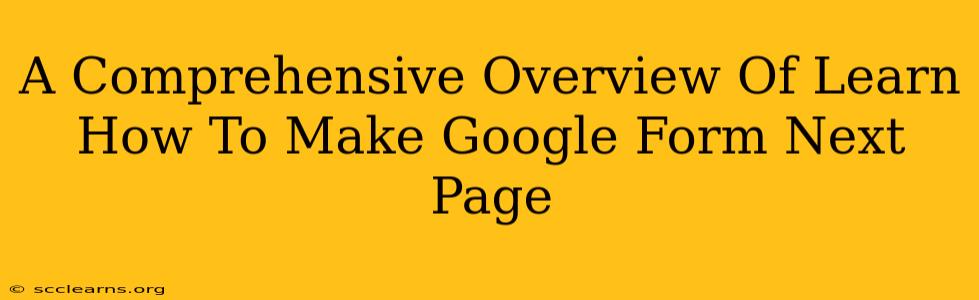Google Forms are incredibly versatile tools for creating surveys, quizzes, and collecting data. But did you know you can enhance their functionality significantly by incorporating "next page" functionality? This feature allows you to create multi-page forms, improving user experience and data organization. This comprehensive guide will walk you through everything you need to know about creating Google Forms with next page navigation.
Understanding the Power of Next Page in Google Forms
Before diving into the how, let's explore why you'd want to use next page functionality in your Google Forms.
- Improved User Experience: Long, single-page forms can be overwhelming. Breaking them into logical sections using multiple pages makes the process much more manageable and less daunting for respondents.
- Enhanced Data Organization: Categorizing questions across different pages helps keep your data neatly organized within the responses. This makes analyzing your results significantly easier.
- Conditional Logic and Branching: Using next page functionality allows you to implement more sophisticated logic, directing users to specific sections based on their previous answers. This is incredibly valuable for creating adaptive quizzes or surveys.
- Increased Completion Rates: A well-structured multi-page form is more likely to be completed compared to a lengthy single-page alternative. Respondents are less likely to abandon a shorter, more manageable task.
Creating a Google Form with Multiple Pages: A Step-by-Step Guide
Now, let's get to the practical aspects. Here's how to add "next page" functionality to your Google Forms:
-
Start a New Form or Open an Existing One: Begin by either creating a new Google Form or opening an existing one that you want to modify.
-
Add Sections: This is the key to creating multiple pages. Instead of adding questions individually, add sections. Each section will represent a page in your form. To add a section, click the three vertical dots to the right of an existing question (or at the bottom of an empty form) and select "Add section". Give each section a descriptive title.
-
Add Questions to Each Section: Within each section, add your questions as usual. Remember to organize your questions logically within each section.
-
Preview and Test: Before sending out your form, always preview it to ensure the navigation works correctly and the overall flow is smooth and intuitive for the respondent.
Advanced Techniques: Utilizing Sections for Enhanced Functionality
While sections are the foundation of multiple pages, you can leverage them further for even more powerful form designs:
-
Conditional Logic with Sections: Google Forms allows you to use section visibility to create branching scenarios. You can show or hide sections based on the respondent's answers to previous questions, creating dynamic and personalized forms. This is particularly beneficial for complex questionnaires or assessments.
-
Creating a Multi-Step Process: You can design forms that guide users through a step-by-step process, collecting data in a phased manner. Each section represents a distinct step, making the entire process more organized and understandable.
-
Progressive Disclosure: Use sections to reveal questions progressively, only presenting relevant information to users as needed. This prevents respondents from being overwhelmed by a large number of questions at once.
Optimizing Your Multi-Page Google Forms for Success
Here are some tips to ensure your multi-page forms are highly effective:
-
Clear and Concise Section Titles: Use descriptive titles that accurately reflect the content of each section.
-
Logical Question Flow: Arrange questions within each section in a logical and coherent order.
-
Regular Testing and Refinement: Test your forms with different users to identify areas for improvement and make necessary adjustments.
-
Consistent Branding: Maintain consistent branding throughout your form to create a professional and unified experience.
By mastering the use of sections and understanding the advanced techniques described above, you can create sophisticated and effective Google Forms that not only collect data efficiently but also provide a positive user experience. Remember that clear design and a well-organized structure significantly impact the success of your forms. Now go forth and create amazing, multi-page Google Forms!