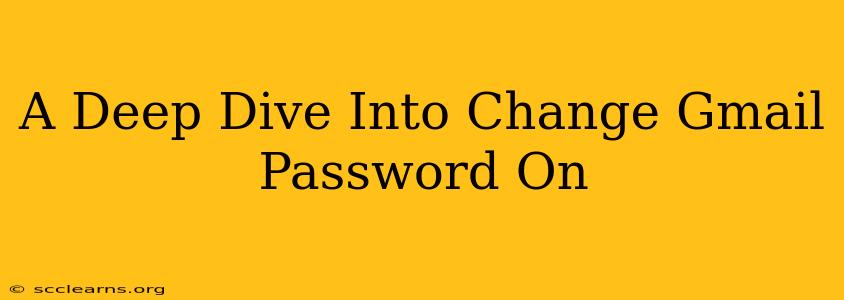Securing your Gmail account is paramount in today's digital world. A strong, unique password is your first line of defense against hackers and phishing attempts. This guide will walk you through the process of changing your Gmail password, offering tips for creating a secure password and addressing common issues you might encounter.
Why Change Your Gmail Password?
There are several compelling reasons to regularly update your Gmail password:
- Security breaches: Even if you haven't experienced a direct breach, websites and services you use might have been compromised, exposing your information. Proactive password changes minimize risk.
- Suspicion of compromise: If you notice any unusual activity on your account – emails you didn't send, unauthorized login attempts, or changes to your settings – changing your password is crucial.
- Shared devices: If you've accessed your Gmail account from a public computer or a device you don't fully trust, changing your password is a responsible safety measure.
- Routine security: Experts recommend changing your passwords for all important accounts regularly, ideally every few months, as an ongoing security practice.
How to Change Your Gmail Password: A Step-by-Step Guide
The process is straightforward, but we'll cover it meticulously:
-
Access your Gmail account: Log in to your Gmail account using your current username and password.
-
Navigate to Account Settings: Click on your profile picture in the upper right-hand corner of the Gmail interface. Then, select "Google Account."
-
Find the Security section: In the left-hand navigation menu, click on "Security."
-
Locate "Password": Scroll down until you find the "Password" section.
-
Enter your current password: You'll be prompted to enter your current password to verify your identity.
-
Create a new password: Follow the prompts to create a new password. Gmail will guide you toward creating a strong password, but here are some additional tips:
- Length: Aim for a password that's at least 12 characters long.
- Complexity: Include a mix of uppercase and lowercase letters, numbers, and symbols.
- Uniqueness: Don't reuse passwords across different accounts. Consider using a password manager to help you generate and manage unique passwords.
- Avoid personal information: Don't use easily guessable information like your birthday or pet's name.
-
Save your new password: Once you've entered your new password twice to confirm, save the changes.
-
Verify the change: Test your new password by logging out and then logging back into your Gmail account.
Troubleshooting Common Issues
- Forgotten password: If you've forgotten your current password, Gmail provides a password recovery process. You'll typically be asked to answer security questions or receive a verification code via email or phone. Follow the instructions carefully.
- Account locked: If you enter your password incorrectly multiple times, your account might be temporarily locked. Gmail will provide instructions on how to regain access.
- Suspicious activity: If you encounter any unusual activity, immediately change your password and consider enabling two-factor authentication (2FA) for an extra layer of security. 2FA adds an additional verification step, typically via a code sent to your phone or another device, making it much harder for unauthorized users to access your account even if they know your password.
Protecting Your Gmail Account: Best Practices
Beyond changing your password, consider these additional security measures:
- Enable two-factor authentication (2FA): This adds a significant layer of security to your account.
- Regularly review your connected apps and devices: Ensure you only have authorized apps and devices connected to your Gmail account.
- Be wary of phishing attempts: Never click on suspicious links or provide your password in response to unsolicited emails or messages.
- Keep your software updated: Make sure your operating system, browser, and other software are up-to-date with the latest security patches.
By following these steps and best practices, you can significantly enhance the security of your Gmail account and protect your valuable information. Remember, a strong password is only one part of a comprehensive security strategy. Stay vigilant, and keep your account safe!