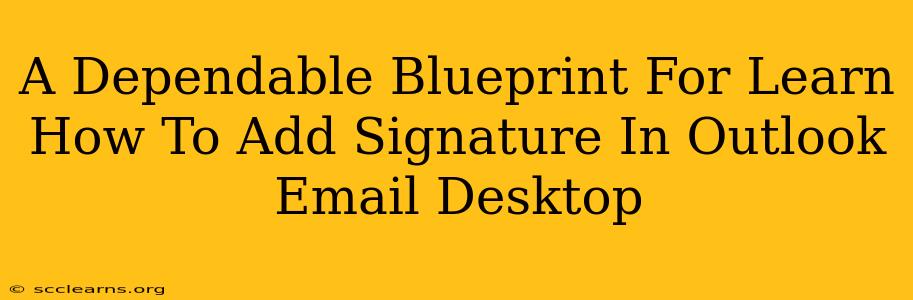Adding a professional signature to your Outlook emails is crucial for branding and efficiency. This comprehensive guide provides a dependable blueprint for mastering this essential task, covering various scenarios and troubleshooting tips. Whether you're a seasoned Outlook user or just starting out, this guide will help you confidently add and manage your email signatures.
Understanding the Importance of Email Signatures
Before diving into the how, let's understand the why. A well-crafted email signature offers several key benefits:
- Professionalism: A consistent signature presents a polished image, reflecting your brand or personal style.
- Branding: Include your logo (if appropriate) and relevant social media links to enhance brand visibility.
- Contact Information: Make it easy for recipients to reach you via phone, email, website, or other preferred channels.
- Efficiency: Save time by automatically adding your signature to every outgoing email.
Adding a Basic Signature in Outlook Desktop
Here's a step-by-step guide to creating a simple signature:
-
Open Outlook: Launch your Outlook desktop application.
-
Access Signature Settings: Navigate to File > Options > Mail. You'll find the "Signatures" button towards the bottom.
-
Create a New Signature: Click "New" to create a signature. Name it something descriptive (e.g., "Main Signature").
-
Compose Your Signature: In the text box, type your desired signature. You can include your name, title, company, contact information, and even a small image or logo.
-
Format Your Signature: Use basic formatting options (bold, italics, font size, etc.) to enhance readability.
-
Choose Default Signature: Select the newly created signature from the dropdown menu under "Choose default signature". You can specify whether it applies to new messages, replies/forwards, or both.
-
Save Changes: Click "OK" to save your settings. Now, every new email you compose will automatically include your signature.
Adding a More Advanced Signature with HTML
For more complex signatures, consider using HTML. This allows for more design control, enabling you to include:
- Images: Add your company logo or other relevant graphics.
- Social Media Icons: Include links to your social media profiles with visually appealing icons.
- Detailed Contact Information: Present your contact information in a more organized and visually appealing manner.
- Disclaimers: Include necessary legal disclaimers or confidentiality notices.
Caution: Using HTML requires some basic HTML knowledge. Incorrect HTML code can lead to formatting issues. If you're unfamiliar with HTML, consult online resources or seek assistance from a web developer.
Troubleshooting Common Signature Issues
- Signature Not Appearing: Double-check your signature settings. Ensure the correct signature is selected and that the "Choose default signature" options are correctly configured.
- Formatting Issues: If your signature looks messy, ensure you've used compatible fonts and avoided excessive HTML code (if applicable).
- Image Not Displaying: Verify that the image path is correct and that the image file is accessible.
Optimize Your Outlook Email Signature for Maximum Impact
- Keep it Concise: Avoid lengthy signatures; prioritize essential information.
- Use a Professional Font: Choose a clear, easy-to-read font.
- Maintain Consistent Branding: Ensure your signature aligns with your overall brand identity.
- Regularly Review and Update: Update your contact information and other relevant details periodically.
By following this blueprint, you'll be able to confidently add and manage your Outlook email signatures, enhancing your professional image and streamlining your communication. Remember to test your signature across different email clients to ensure consistent rendering.