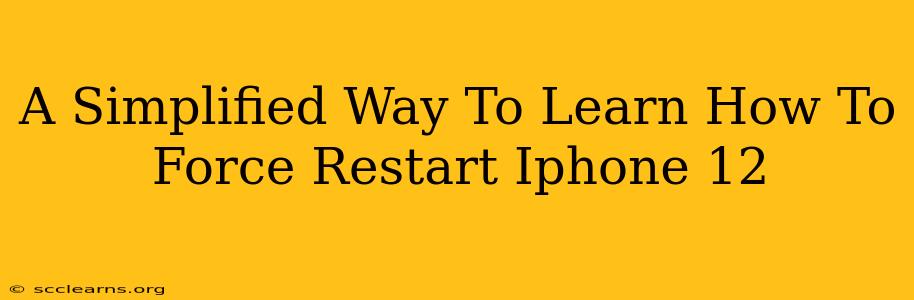Is your iPhone 12 frozen? Unresponsive? Don't panic! A simple force restart can often solve the problem. This guide provides a clear, step-by-step method to get your iPhone 12 back up and running quickly. We'll break down the process, ensuring you can easily force restart your iPhone 12 even if you're not a tech expert.
Why Force Restart Your iPhone 12?
A force restart is different from a regular restart. While a regular restart simply shuts down and restarts your device, a force restart interrupts the current process, clearing out any glitches or software issues that might be causing your phone to freeze or malfunction. This is a crucial troubleshooting step for various problems, including:
- Frozen screen: Your iPhone 12 screen is unresponsive to touch.
- App crashes: An app is frozen and won't close.
- Unresponsive buttons: The power button or volume buttons aren't working.
- Software glitches: Your phone is behaving erratically due to a software bug.
How to Force Restart Your iPhone 12: A Simple Guide
The process is straightforward. Follow these steps carefully:
Step 1: Quickly Press and Release the Volume Up button.
Don't hold it down; just a quick press.
Step 2: Quickly Press and Release the Volume Down button.
Again, a quick press is all you need.
Step 3: Press and Hold the Side button (Power button).
This is the crucial step. Keep holding the Side button.
Step 4: Keep Holding Until You See the Apple Logo.
You'll see the Apple logo appear on the screen. This indicates that the force restart is working. Continue holding the button until the logo appears. This usually takes around 5-10 seconds.
Step 5: Release the Side button.
Once the Apple logo appears, release the Side button. Your iPhone 12 will now reboot.
What to Do After a Force Restart
After your iPhone 12 restarts, check if the problem is resolved. If the issue persists, you may need to consider further troubleshooting steps. This could involve:
- Checking for software updates: Ensure your iPhone 12 is running the latest iOS version.
- Contacting Apple Support: If the problem continues, reaching out to Apple Support for assistance is recommended.
- Restoring your iPhone 12: In some cases, a factory reset (restoring your iPhone 12) might be necessary, but back up your data first!
Preventing Future Freezes
While force restarts are effective for temporary fixes, taking preventative measures can reduce the frequency of freezes:
- Regular software updates: Keep your iOS software updated to benefit from bug fixes and performance improvements.
- Avoid overheating: Don't leave your iPhone 12 in direct sunlight or hot environments.
- Manage your apps: Close apps you're not using to free up resources.
- Regularly restart your device: A simple restart can often prevent minor glitches from accumulating.
By following these simple steps, you can quickly and easily force restart your iPhone 12, resolving many common software issues and keeping your device running smoothly. Remember, this is a valuable troubleshooting technique to keep in your arsenal!