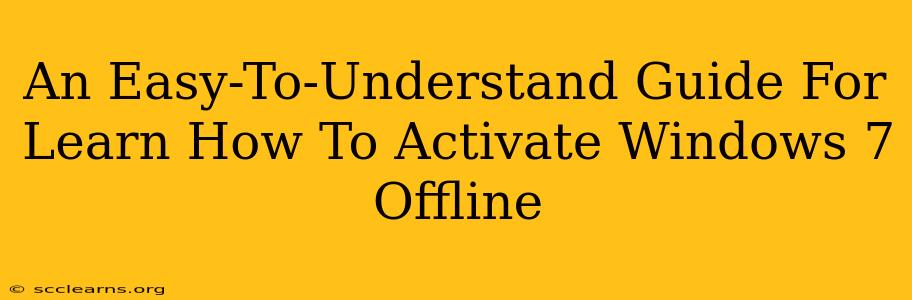Activating Windows 7 without an internet connection might seem daunting, but it's achievable with the right approach. This guide provides a clear, step-by-step process to help you activate your Windows 7 installation offline. We'll explore various methods, ensuring you find the solution that best suits your needs. Remember, using unauthorized activation methods can have legal implications; this guide is for informational purposes only, and we encourage you to use legitimate activation keys.
Understanding Windows 7 Activation
Before diving into the offline activation process, let's briefly understand why activation is necessary. Windows 7 activation is a process that verifies your copy of the operating system is genuine and hasn't been illegally copied or duplicated. This process typically involves connecting to Microsoft's servers online to verify your product key. However, offline activation offers a workaround for situations where internet access is unavailable.
Why Activate Windows 7?
Activating Windows 7 unlocks essential features and functionalities. Without activation, you'll encounter limitations such as:
- Watermarking: A persistent watermark on your desktop reminding you to activate.
- Feature Restrictions: Certain features and customizations may be unavailable.
- Performance limitations: In some cases, system performance might be restricted.
- Security updates: Access to crucial security updates could be compromised, leaving your system vulnerable.
Therefore, activating Windows 7 is crucial for optimal performance, security, and functionality.
Methods for Offline Windows 7 Activation
There are several methods to activate Windows 7 offline. However, please note that these methods often require a genuine product key and might involve specific scenarios or circumstances.
Method 1: Using a Phone Activation
This is the most common offline activation method. It involves calling Microsoft's activation hotline and providing them with your installation ID. They will then provide you with a confirmation ID which you'll enter to complete the activation process.
Steps:
- Open Activation: Go to the Control Panel, then System and Security, and click on "System." Click the "Activate Windows" link.
- Choose Phone Activation: Select the option to activate via phone.
- Obtain Installation ID: Windows will display your installation ID. This ID is crucial for phone activation.
- Contact Microsoft: Call the appropriate Microsoft activation number for your region. You can usually find this number on the activation screen itself.
- Provide Installation ID: Provide the representative with your installation ID.
- Receive Confirmation ID: The representative will provide you with a confirmation ID.
- Enter Confirmation ID: Enter this confirmation ID into the Windows activation window to complete the process.
Method 2: Using a Previously Activated Key (for Reinstallation)
If you've previously activated Windows 7 on this hardware, and you've reinstalled the OS, you might be able to reactivate using the same product key. The system might recognize the key as previously used and automatically activate. If this doesn't work, try the phone activation method outlined above.
Troubleshooting Offline Activation Issues
If you encounter issues during the offline activation process, consider the following:
- Correct Product Key: Double-check that you've entered the correct product key.
- Internet Connectivity: Even though you're aiming for offline activation, temporary internet connectivity might be necessary for some steps.
- Driver Issues: Ensure all necessary drivers, particularly network drivers, are correctly installed.
- System File Corruption: System file corruption can hinder activation. Consider running a System File Checker (SFC) scan to repair any corrupted files.
- Microsoft Support: If you continue to face problems, contact Microsoft support directly for further assistance.
Conclusion
Activating Windows 7 offline is feasible, although it can require more manual steps. Following these methods and troubleshooting tips should assist you in successfully activating your Windows 7 installation even without an internet connection. Remember to always use legitimate software and activation keys. This guide provides information and is not a recommendation or endorsement of any specific methods, particularly if they involve methods that bypass the legal and legitimate activation process.