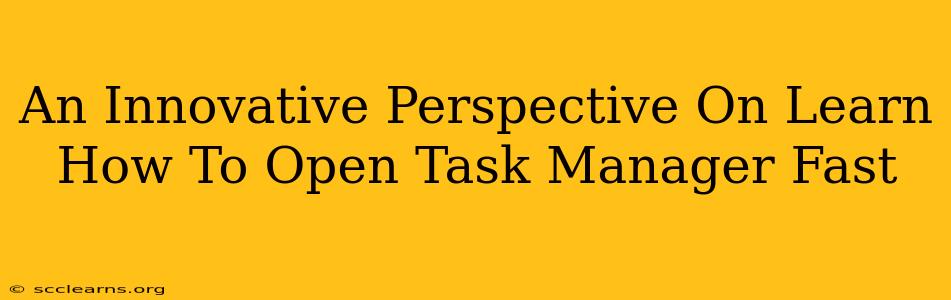Are you tired of slowly navigating through menus to access Task Manager? Do you need to quickly kill a frozen process or check your CPU usage? Learning how to open Task Manager fast is a crucial skill for any computer user, boosting productivity and troubleshooting efficiency. This isn't just about knowing a way; it's about mastering multiple methods, choosing the fastest approach for any situation. Let's explore innovative techniques to unlock the power of rapid Task Manager access!
Beyond the Right-Click: Unveiling Faster Task Manager Access Methods
Most users are familiar with the right-click-on-the-taskbar method. While functional, it's not the fastest. Let's delve into more efficient alternatives:
1. The Keyboard Shortcut King: Ctrl+Shift+Esc
This is arguably the fastest and most efficient way to open Task Manager. No mouse required! Simply hold down the Ctrl, Shift, and Esc keys simultaneously. Boom! Task Manager appears instantly. Memorize this shortcut – it's a game-changer.
2. The Power User's Secret Weapon: Ctrl+Alt+Delete
The classic Ctrl+Alt+Delete menu isn't just for security. It provides direct access to Task Manager, alongside other system options. While slightly slower than Ctrl+Shift+Esc, it’s a reliable backup method, especially in situations where other shortcuts might not work.
3. Search Bar Savvy: Type "Task Manager"
Windows' search functionality is incredibly powerful. Simply start typing "Task Manager" in the search bar (usually located near the Start button), and the Task Manager icon will appear. Click it to open. This method is quicker than navigating menus, but not as fast as the keyboard shortcuts.
Mastering Task Manager: Beyond Just Opening It
Knowing how to open Task Manager quickly is only half the battle. Understanding its functions is equally important:
- Ending unresponsive processes: Identify frozen applications and swiftly terminate them to recover system stability.
- Monitoring resource usage: Track CPU, memory, and disk usage to identify performance bottlenecks and optimize your system.
- Managing startup programs: Control which applications launch automatically at startup to improve boot times.
- Viewing performance history: Analyze past performance data to identify trends and potential issues.
Optimize Your Workflow: Choose Your Speed
The best method for opening Task Manager depends on your workflow and personal preferences. For speed and efficiency, Ctrl+Shift+Esc is the clear winner. However, mastering Ctrl+Alt+Delete and the search bar provides valuable backup options. Experiment with each method to find what works best for you, and remember to utilize Task Manager's powerful features to keep your computer running smoothly.
Keywords:
Task Manager, open Task Manager, fast Task Manager, Ctrl+Shift+Esc, Ctrl+Alt+Delete, keyboard shortcut, Windows shortcut, system performance, troubleshooting, computer optimization, productivity tips, quick access, efficient workflow.
Conclusion:
By mastering these innovative techniques, you'll transform how you interact with your computer, significantly boosting your productivity and troubleshooting capabilities. So ditch the slow clicks and embrace the speed! Become a Task Manager ninja today.