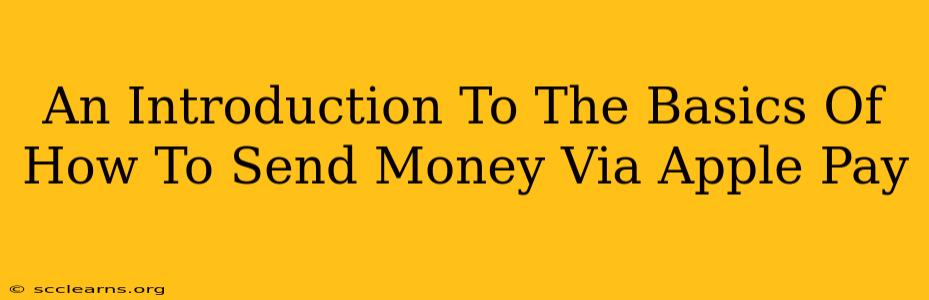Sending money has never been easier thanks to Apple Pay's seamless integration with iMessage and other apps. This beginner-friendly guide will walk you through the fundamentals of sending and receiving money using Apple Pay, covering everything from setting up your account to troubleshooting common issues. Whether you're new to digital payments or just looking to streamline your finances, this guide is for you.
Setting Up Apple Pay for Sending Money
Before you can start sending money, you need to ensure Apple Pay is properly configured on your device. This process is fairly straightforward and only takes a few minutes.
Step 1: Adding a Payment Method
- Open the Wallet app on your iPhone or iPad.
- Tap the "+" button in the upper right corner.
- Follow the on-screen instructions to add your debit or credit card. You'll need to have your card details handy. Note: Not all cards are eligible for Apple Pay.
Step 2: Enabling Apple Cash (if applicable)
For sending and receiving money directly to other Apple users, you'll need to set up Apple Cash. This allows for person-to-person payments within the Apple ecosystem.
- Once your card is added, you may be prompted to set up Apple Cash. If not, check your Wallet app for an option to add Apple Cash. You may need to verify your identity.
- Add funds to your Apple Cash balance if desired, or you can link it directly to your debit card for automatic funding.
Sending Money with Apple Pay
Now that your account is set up, let's learn how to send money! Apple Pay makes peer-to-peer (P2P) payments incredibly simple.
Sending Money via iMessage:
This is the most common way to send money using Apple Pay.
- Open an iMessage conversation with the recipient.
- Tap the App Store icon next to the text field.
- Select the Apple Pay icon.
- Enter the amount you want to send.
- Add a message if desired.
- Tap the Send button.
Sending Money via Other Apps:
Many apps integrate with Apple Pay for sending money. Check the app's documentation for specific instructions. Popular options include Venmo, PayPal, and others.
Receiving Money with Apple Pay
Receiving money is just as easy as sending it.
- When someone sends you money via Apple Pay, you'll receive a notification.
- The funds will be added to your Apple Cash balance or directly to your linked bank account, depending on your setup.
- You can view your Apple Cash balance in the Wallet app.
Troubleshooting Common Apple Pay Issues
Even with its simplicity, you might encounter a few hiccups along the way.
Payment Errors:
- Insufficient Funds: Ensure you have sufficient funds in your linked bank account or Apple Cash balance.
- Card Issues: Verify your card details are correct and that your card is eligible for Apple Pay.
- Network Connectivity: A stable internet connection is crucial for Apple Pay transactions.
Transaction Delays:
- Transactions usually process instantly, but occasional delays can occur due to network issues or bank processing times.
Mastering Apple Pay for Efficient Money Management
Apple Pay offers a fast, secure, and convenient way to send and receive money. Mastering these basics will allow you to streamline your financial transactions and enjoy a frictionless payment experience. Remember to always keep your device and Apple ID secure. By following these steps and understanding potential issues, you'll be well on your way to using Apple Pay for all your money-sending needs!