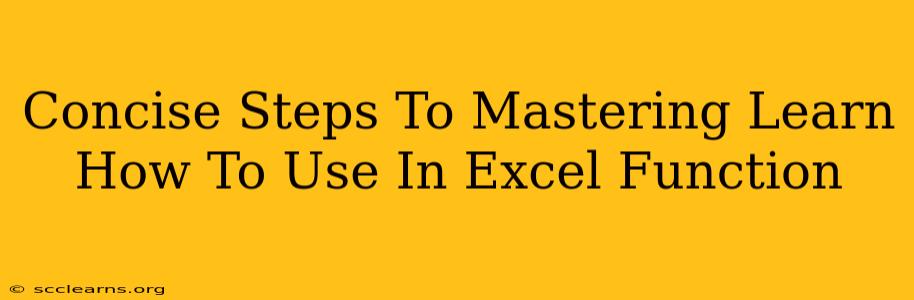Microsoft Excel's power lies in its functions. Mastering them unlocks a world of data analysis and manipulation. This guide provides concise steps to learn and effectively use Excel functions. We'll focus on practical application and understanding, moving beyond simple tutorials.
Understanding Excel Functions: The Fundamentals
Before diving into specific functions, grasp the core concepts:
- Syntax: Every function follows a specific structure:
=FunctionName(argument1, argument2, ...)Understanding this is crucial.FunctionNameidentifies the operation, whileargumentsprovide the data the function works on. - Arguments: These can be cell references (e.g., A1, B2:C5), values (e.g., 10, "text"), or even other functions (nested functions). Pay close attention to data types – using a text argument where a number is expected will cause errors.
- Error Handling: Excel provides error messages (like #VALUE!, #REF!, #DIV/0!) to indicate problems. Learning to interpret these is key to debugging your formulas.
Essential Excel Functions You Need To Master
Let's explore some crucial functions categorized for easier learning:
1. Mathematical & Statistical Functions
- SUM(): Adds a range of numbers.
=SUM(A1:A10)sums values in cells A1 through A10. - AVERAGE(): Calculates the average of a range.
=AVERAGE(B1:B10)finds the average of values in B1 to B10. - COUNT(): Counts the number of cells containing numbers in a range.
=COUNT(C1:C10)counts numeric values. - MAX() & MIN(): Find the largest and smallest values in a range, respectively.
- ROUND(): Rounds a number to a specified number of digits.
=ROUND(A1,2)rounds the value in A1 to two decimal places.
2. Text Functions
- CONCATENATE() or &: Joins text strings together.
=CONCATENATE("Hello"," ", "World")or"Hello" & " " & "World"both result in "Hello World". - LEFT(), MID(), RIGHT(): Extract parts of a text string.
=LEFT(A1,5)extracts the first 5 characters from A1. - LEN(): Returns the length of a text string.
=LEN(A1)counts the characters in A1. - UPPER(), LOWER(): Convert text to uppercase or lowercase.
3. Logical Functions
- IF(): Performs a logical test and returns different values based on the outcome.
=IF(A1>10,"Greater than 10","Less than or equal to 10") - AND(), OR(): Combine multiple logical conditions.
=AND(A1>10,B1<20)is TRUE only if both conditions are true.
4. Lookup & Reference Functions
- VLOOKUP(): Searches for a value in the first column of a table and returns a value in the same row from a specified column. This is extremely useful for data retrieval. Understanding VLOOKUP is a major step up in Excel skills.
- INDEX() & MATCH(): A powerful combination offering more flexibility than VLOOKUP, especially for searching across multiple columns.
Practical Application & Advanced Techniques
- Nested Functions: Combining functions within each other. For example,
=AVERAGE(IF(A1:A10>5,A1:A10))calculates the average of values greater than 5. - Array Formulas: Perform calculations on multiple values simultaneously. These often require pressing Ctrl + Shift + Enter to enter correctly.
- Data Validation: Restrict data entry to ensure data accuracy and consistency.
Mastering Excel Functions: A Continuous Journey
This guide provides a strong foundation. Consistent practice, experimenting with different functions, and tackling real-world data analysis challenges are key to true mastery. Explore Excel's extensive function library and leverage online resources to further enhance your skills. Don't be afraid to experiment and learn from your mistakes! The more you use Excel functions, the more intuitive they become. You'll find yourself solving complex problems with elegant and efficient formulas.