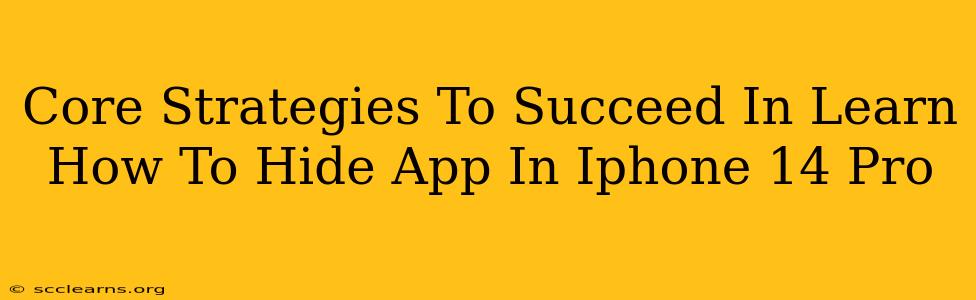The iPhone 14 Pro boasts sleek design and powerful features, but sometimes you need a little extra privacy. Learning how to hide apps is a key aspect of managing your iPhone experience and maintaining your digital security. This guide outlines core strategies to help you master the art of discreetly hiding apps on your iPhone 14 Pro.
Understanding App Hiding Limitations on iOS
Before diving into methods, it's crucial to understand that iOS doesn't offer a built-in "hide app" function in the same way some Android devices do. You can't simply make an app disappear from your home screen with a single tap. However, there are effective workarounds that achieve a similar result.
Strategy 1: Utilizing Folders
This is the simplest and most readily available method. By placing apps you wish to keep less visible into folders, you can significantly declutter your home screen and create a sense of organization.
- How to: Simply drag and drop the app icons you want to hide onto another app icon. This will create a folder. You can then name the folder something innocuous.
- Pros: Easy, built-in functionality, no third-party apps required.
- Cons: Apps are not truly hidden; they are just less prominent.
Strategy 2: Rearranging Your Home Screens
A less sophisticated, but still effective, strategy is to simply rearrange your home screens. Move the apps you want to hide to a less frequently accessed home screen, or bury them among other apps.
- How to: Long-press on an app icon, then drag it to the desired location or screen.
- Pros: Simple, built-in functionality.
- Cons: Apps aren't hidden, just less easily found. This method is less effective than using folders.
Strategy 3: Using the App Library (iOS 14 and later)
The App Library, introduced with iOS 14, automatically organizes your apps into categories. While it doesn't "hide" apps, it does significantly reduce their visibility on your home screens. This can be an effective way to manage a large number of apps.
- How to: Simply swipe to the far right of your home screen to access the App Library. You can then search for an app within its category.
- Pros: Clean home screens, built-in iOS functionality.
- Cons: Apps are not hidden; they simply require an extra step to access.
Strategy 4: Deleting Apps (Temporary Solution)
If you only need to temporarily hide an app, deleting it is an option. You can always re-download it later from the App Store.
- How to: Long-press the app icon and select "Remove App" then "Delete App."
- Pros: App completely disappears from the home screen and App Library.
- Cons: This is not a true hiding method; data might be lost if not backed up. Re-downloading is necessary to regain access.
Beyond Basic Hiding: Enhancing Your iPhone's Privacy
While the methods above offer varying degrees of app concealment, consider further steps to enhance overall iPhone privacy:
- Strong Passcode: Use a complex, unique passcode to deter unauthorized access.
- Face ID/Touch ID: Utilize biometric authentication for added security.
- Screen Time: Monitor app usage and set limits to control access.
- Regular Software Updates: Keep your iPhone software up-to-date to benefit from the latest security patches.
By combining several of these strategies, you can effectively manage app visibility on your iPhone 14 Pro and enhance your device’s security. Remember, complete app invisibility requires third-party apps not officially endorsed by Apple, which may pose risks. Prioritize trusted methods to protect both your data and your device.