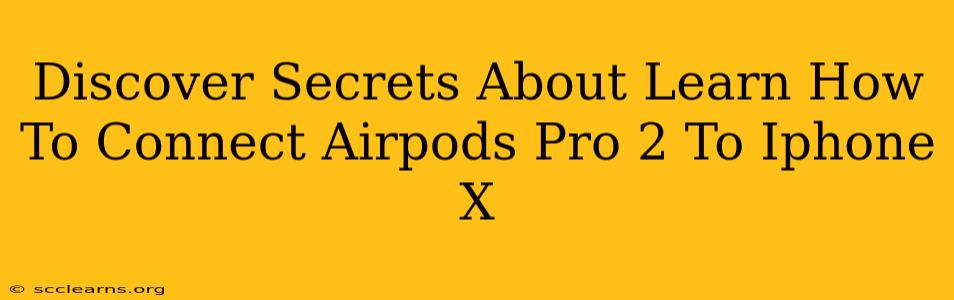Connecting your AirPods Pro (2nd generation) to your iPhone X might seem straightforward, but there are a few nuances and troubleshooting tips that can make the process smoother and ensure you're getting the best possible listening experience. This guide delves into the secrets of establishing a seamless connection between these two Apple devices.
Effortless Pairing: The Standard Approach
The initial pairing is usually a breeze. Here's how to connect your AirPods Pro 2 to your iPhone X:
- Open the AirPods Pro 2 case: Make sure your AirPods are inside their charging case, and open the lid.
- Proximity is Key: Hold the open case near your iPhone X.
- Automatic Recognition: Your iPhone X should automatically detect your AirPods Pro 2. A connection animation will appear on your screen.
- Tap "Connect": Confirm the connection by tapping "Connect" on your iPhone X's screen.
- Enjoy! That's it! Your AirPods Pro 2 are now connected to your iPhone X.
Troubleshooting Tip: If the automatic connection doesn't initiate, try restarting your iPhone X and/or ensuring Bluetooth is enabled.
Advanced Techniques & Troubleshooting
Sometimes, things don't go as planned. Let's explore some scenarios and solutions:
AirPods Pro 2 Not Showing Up?
- Check Bluetooth: Ensure Bluetooth is enabled on your iPhone X. Go to Settings > Bluetooth.
- Restart Your Devices: A simple restart can resolve many connection issues. Restart both your iPhone X and your AirPods Pro 2 (by putting them back in the case and then removing them).
- Forget the Device: If your AirPods Pro 2 previously connected to another device, you might need to "forget" that device. Go to Settings > Bluetooth, find your AirPods Pro 2 in the list, tap the "i" icon next to its name, and select "Forget This Device". Then try the initial pairing process again.
- Update iOS: Ensure your iPhone X has the latest iOS update installed. Software updates often include bug fixes and improvements that enhance connectivity.
- AirPods Pro 2 Firmware: Make sure the firmware on your AirPods Pro 2 is up-to-date. This is usually done automatically when connected to your iPhone.
- Factory Reset: As a last resort, you can try resetting your AirPods Pro 2 to factory settings. Consult Apple's support documentation for detailed instructions.
Audio Issues?
- Check Volume: It sounds obvious, but ensure both your iPhone X volume and AirPods Pro 2 volume are turned up.
- Select AirPods Pro 2: Ensure your AirPods Pro 2 are selected as the audio output device in your iPhone X's Control Center.
- Clean Your AirPods: Dirt and debris can affect sound quality. Gently clean your AirPods and charging case.
Maximizing Your AirPods Pro 2 Experience
Once connected, explore the advanced features of your AirPods Pro 2:
- Spatial Audio: Immerse yourself in three-dimensional sound.
- Transparency Mode: Hear your surroundings while listening to audio.
- Noise Cancellation: Block out distractions for focused listening.
Connecting your AirPods Pro 2 to your iPhone X should be a seamless experience. By following these steps and troubleshooting tips, you can enjoy the superior audio quality and advanced features these devices offer. Remember to keep your software updated for optimal performance and stability. If you continue experiencing issues, contacting Apple Support directly is always a good option.