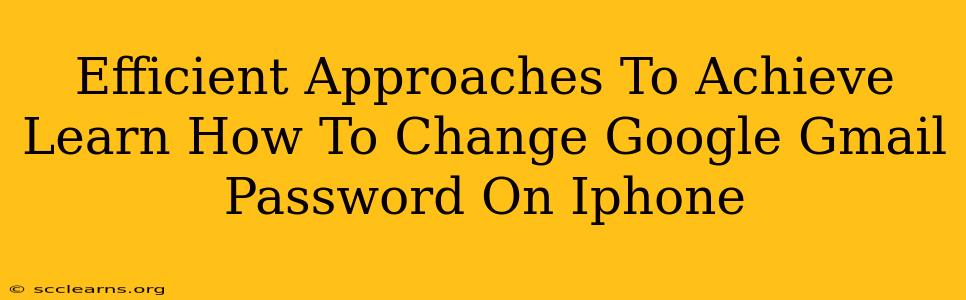Changing your Gmail password on your iPhone is a crucial security step. A strong, unique password protects your email and all the connected Google services. This guide provides efficient methods to ensure you're always safe.
Why Changing Your Gmail Password is Important
Before diving into the how, let's understand the why. Regularly changing your Gmail password is essential for:
- Preventing unauthorized access: A compromised password can give hackers access to your emails, personal information, and other linked accounts.
- Maintaining data privacy: Your emails contain sensitive data. Protecting your account safeguards your privacy.
- Strengthening overall security: A strong password is the first line of defense against cyber threats.
- Compliance with security best practices: Regularly updating your passwords is a vital security practice.
Methods to Change Your Gmail Password on iPhone
There are several ways to change your Gmail password directly on your iPhone. Here's a breakdown of the most efficient methods:
Method 1: Changing Your Password Through the Gmail App
This is arguably the easiest and most direct method:
- Open the Gmail app: Locate and open the Gmail app on your iPhone.
- Access your Google Account: Tap your profile picture located in the top right corner of the screen.
- Manage your Google Account: Select "Manage your Google Account." This will redirect you to your Google account settings.
- Security settings: Find and tap "Security."
- Password: Under the "Signing in to Google" section, select "Password."
- Enter your current password: You'll be prompted to enter your current Gmail password for verification.
- Create a new password: Choose a strong, unique password. Remember to meet Google's password complexity requirements (length, character types, etc.).
- Confirm your new password: Re-enter your new password to confirm.
- Save Changes: Once confirmed, your Gmail password will be updated.
Method 2: Changing Your Password Through a Web Browser on Your iPhone
If you prefer using a web browser, the process is similar:
- Open a web browser: Launch Safari or your preferred browser on your iPhone.
- Go to myaccount.google.com: Type this address into the browser and press Go.
- Sign in: Enter your current Gmail email address and password.
- Navigate to Security: In the left-hand navigation menu, locate and select "Security."
- Change your password: Follow the prompts to enter your current password and create a new one.
- Save Changes: Once you've confirmed the new password, your changes are saved.
Tips for Choosing a Strong Password
Creating a strong password is just as important as changing it regularly. Here are some tips:
- Length: Aim for a password that's at least 12 characters long.
- Complexity: Include uppercase and lowercase letters, numbers, and symbols.
- Uniqueness: Don't reuse the same password across multiple accounts.
- Password Manager: Consider using a reputable password manager to securely store and manage your passwords.
Addressing Common Issues
- Forgotten Password: If you forget your password, Google provides a password recovery process. You'll typically need to answer security questions or receive a verification code.
- Account Locked: If you enter your password incorrectly too many times, your account might be temporarily locked. Follow the instructions provided by Google to regain access.
By following these methods and tips, you can efficiently change your Gmail password on your iPhone and significantly improve your online security. Remember, regular password changes and strong passwords are essential for maintaining a secure digital presence.