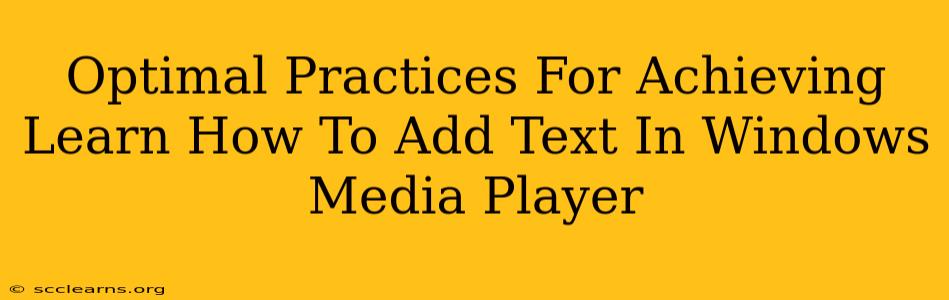Adding text to your videos using Windows Media Player isn't a direct feature. Windows Media Player is primarily a media playback application, not a video editing application. Therefore, you can't directly add text overlays or subtitles within the player itself. To achieve this, you'll need to use a separate video editing program. This guide outlines the optimal practices for achieving the desired outcome – adding text to your videos before playing them in Windows Media Player.
Understanding the Limitations of Windows Media Player
It's crucial to understand that Windows Media Player lacks built-in text editing capabilities. Attempting to add text directly within the player will be unsuccessful. This is a common misconception, so clarifying this upfront is vital. Instead of trying to force functionality that doesn't exist, let's focus on effective solutions.
Optimal Methods for Adding Text to Videos
To add text to your videos before playing them in Windows Media Player, you need to use a video editing software. Here are some popular and effective options:
1. Utilizing Free Video Editors:
Several free video editing programs offer robust text capabilities. These include:
-
DaVinci Resolve: A powerful, professional-grade editor with a surprisingly user-friendly free version. It provides extensive text customization options, including fonts, styles, animations, and positioning.
-
HitFilm Express: Another excellent free option, HitFilm Express delivers a strong feature set for adding and manipulating text within videos. It’s known for its intuitive interface and extensive tutorials.
-
OpenShot: This user-friendly, open-source video editor is perfect for beginners. It offers a simple, straightforward way to add text to your videos without a steep learning curve.
2. Employing Paid Video Editing Software:
If you need more advanced features or prefer a more polished workflow, paid video editing software provides extensive capabilities:
-
Adobe Premiere Pro: A top industry-standard professional video editor with unparalleled text customization options.
-
Final Cut Pro (Mac only): Apple's professional video editing software, offering a similar level of control and flexibility as Premiere Pro.
-
Filmora: A user-friendly option that's a good balance between professional features and ease of use.
Note: The specific steps for adding text will vary slightly depending on the video editor you choose. Consult the software's documentation or online tutorials for detailed instructions.
Adding Subtitles or Closed Captions
If you're aiming to add subtitles or closed captions, the process is slightly different. You can use software like:
-
Subtitle Edit: A free and open-source subtitle editor that allows you to create, edit, and synchronize subtitles with your video.
-
Aegisub: Another powerful, free and open-source option for creating and editing subtitles.
Important Consideration: When adding subtitles, ensure they are correctly timed and synchronized with the audio. This is crucial for accessibility and viewer comprehension.
Optimizing Videos for Windows Media Player Playback
After adding your text using a video editing program, ensure your video is in a format compatible with Windows Media Player. Common formats like MP4 and MOV generally work well. You may need to convert your video if it's in an unsupported format.
Conclusion: Mastering Text Addition Workflow
While you can't directly add text within Windows Media Player, utilizing appropriate video editing software provides an effective workaround. By choosing the right tool and following these optimal practices, you can easily add text overlays, subtitles, or closed captions to your videos before enjoying them with Windows Media Player. Remember to choose the software that best suits your skills and needs – whether it's a free, beginner-friendly option or a professional-grade editor.