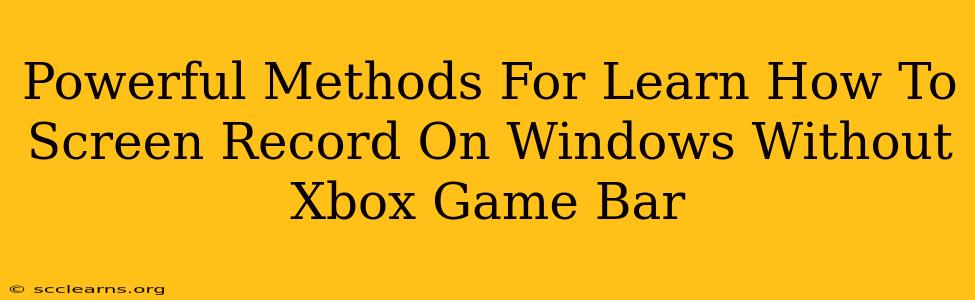Are you tired of relying on the Xbox Game Bar for screen recording on your Windows PC? Do you need more control, more features, or simply a different approach? You've come to the right place! This comprehensive guide explores powerful methods for screen recording on Windows without relying on the Xbox Game Bar. We'll cover various free and paid options to suit your needs and technical skills.
Why Explore Alternatives to Xbox Game Bar?
While the Xbox Game Bar is a convenient built-in option, it might not meet everyone's needs. Some common reasons to seek alternatives include:
- Limited Features: The Game Bar lacks advanced features found in dedicated screen recording software.
- Performance Issues: For some users, the Game Bar can impact system performance, especially during demanding tasks.
- Customization Limitations: The Game Bar offers limited customization options for recording settings and output formats.
- Preference for Different Interface: Some users simply prefer the interface and workflow of alternative screen recording tools.
Powerful Screen Recording Methods Without Xbox Game Bar
Let's dive into some excellent alternatives:
1. OBS Studio (Open Broadcaster Software)
OBS Studio is a free and open-source software renowned for its versatility and powerful features. It's a popular choice among streamers and YouTubers.
Key Features:
- Multiple Scene Support: Organize your recordings with multiple scenes for seamless transitions.
- Advanced Recording Options: Control recording quality, frame rate, and bitrate.
- Streaming Capabilities: Stream directly to platforms like Twitch and YouTube.
- Extensive Plugin Support: Extend functionality with plugins.
- Customizable Hotkeys: Assign custom hotkeys for quick and easy recording control.
Who is it for? OBS Studio is ideal for users who need a highly customizable and feature-rich screen recorder, perfect for streaming and advanced recording needs. It has a steeper learning curve than other options.
2. PowerPoint (Built-in Screen Recording)
Did you know Microsoft PowerPoint has a built-in screen recording feature? It's a surprisingly effective tool for quick and simple recordings.
Key Features:
- Ease of Use: Simple and intuitive interface.
- Direct Integration with PowerPoint: Perfect for creating presentations with embedded videos.
- Basic Recording Controls: Record your screen, audio, or both.
Who is it for? This is a great option for users who need quick and easy screen recordings, particularly for presentations or tutorials. It lacks advanced features found in dedicated software.
3. VLC Media Player (Hidden Gem!)
Many people are unaware that VLC Media Player, a popular media player, has a built-in screen recording capability.
Key Features:
- Simplicity: Easy to use and requires minimal setup.
- Free and Open-Source: Available for free on Windows, macOS, and Linux.
- Basic Recording Functionality: Captures screen activity and audio.
Who is it for? Ideal for users who only need basic screen recording capabilities and already have VLC installed. It's not as feature-rich as other options.
4. ShareX (Free and Open Source Powerhouse)
ShareX is a free and open-source screen capture tool with surprising capabilities.
Key Features:
- Multiple Capture Modes: Capture screenshots, screen recordings, and more.
- Customization: Highly customizable with various settings and plugins.
- Upload Integration: Easily upload your recordings to various services.
Who is it for? ShareX is a fantastic option if you need a versatile tool for both screen capturing and recording.
5. (Paid Option) Camtasia
Camtasia is a robust, paid screen recording software with a user-friendly interface and advanced editing capabilities.
Key Features:
- Professional-Grade Editing: Edit your recordings with precision and ease.
- Advanced Effects: Add transitions, animations, and other effects.
- Cursor Effects: Highlight your cursor for better clarity.
Who is it for? Camtasia is a great choice for those who need professional-quality screen recordings with advanced editing features. It's an investment, but its robust features justify the cost for many.
Choosing the Right Screen Recorder for You
The best screen recorder for you depends on your specific needs and technical skills. Consider the following factors:
- Required Features: Do you need advanced editing, streaming capabilities, or just basic recording functionality?
- Ease of Use: How comfortable are you with complex software interfaces?
- Budget: Are you looking for a free or paid solution?
This guide provides a range of options to help you find the perfect screen recorder for your Windows PC, bypassing the Xbox Game Bar entirely. Experiment with a few different options to find the one that best suits your workflow. Happy recording!