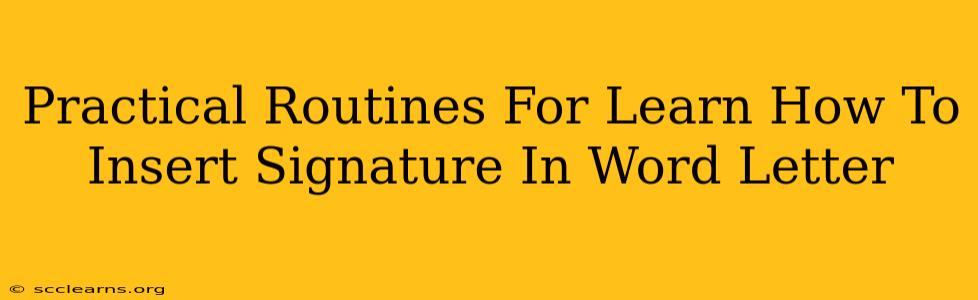Adding a personal touch to your Word letters is easy with digital signatures! This guide provides practical routines to master the art of inserting signatures, ensuring your correspondence looks professional and authentic. Whether you're a student, business professional, or simply someone who values a polished look in their written communication, this guide will equip you with the skills you need.
Method 1: Inserting a Scanned Signature
This is a perfect method if you want to maintain a handwritten feel.
Step-by-Step Guide:
-
Scan Your Signature: Sign your name on a piece of white paper using a pen or marker. Use a scanner to create a high-resolution digital image of your signature (JPG or PNG formats are ideal). Ensure the background is clean and the signature is clear and legible.
-
Open Your Word Document: Launch Microsoft Word and open the document where you want to insert your signature.
-
Insert the Image: Go to the "Insert" tab and click "Pictures". Navigate to the location where you saved your scanned signature and select the image file.
-
Resize and Position: Once the image is inserted, you can resize it using the handles on the corners or edges. Position the signature where you want it to appear on the letter, typically at the end, below your typed name.
-
Format for Best Results: To ensure the signature blends seamlessly with your document, adjust brightness and contrast if necessary. You might also want to make slight adjustments to the image's transparency using the "Picture Format" tab.
Method 2: Using a Digital Signature Tool (eSignatures)
For a more secure and legally binding signature, explore the options of e-signature solutions. These applications create digitally signed documents, increasing the authenticity and integrity of your correspondence.
Step-by-Step Guide (General Process - specific steps vary by software):
-
Choose a Digital Signature Software: Many online services offer this capability, often offering free trials or basic free plans.
-
Create Your Signature: The software guides you through creating your digital signature – some options let you draw it, upload an image, or even type it.
-
Insert into Your Word Document: Most software allows you to directly insert the signature into your Word file using copy-paste or a specialized add-in.
-
Verify and Send: After inserting the signature, review the document carefully to confirm the signature is accurately placed and visible. Then, send your letter securely via email or save it as a PDF for optimal preservation.
Tips for a Professional Look:
-
Maintain Consistency: Use the same signature style across all your documents for brand recognition and professionalism.
-
High Resolution is Key: Avoid blurry or pixelated signatures; ensure your scanned image or digital signature is high resolution for a crisp and professional look.
-
Appropriate Size: Choose a signature size that is easily readable but not overwhelmingly large.
-
Space and Placement: Allow adequate space above and below the signature for readability and a clean aesthetic.
Troubleshooting Common Issues
- Signature too large/small: Adjust the size using the handles around the inserted image.
- Signature is blurry: Ensure you scanned the original signature at a high resolution. If using a digital signature, check the software's settings for resolution.
- Signature doesn't align correctly: Use the alignment tools in Word to adjust the position precisely.
Mastering the art of inserting signatures in your Word letters elevates your professional communication. By following these practical routines, you'll create correspondence that is both visually appealing and professionally credible. Remember to choose the method that best suits your needs and always prioritize clarity and consistency in your digital signature.