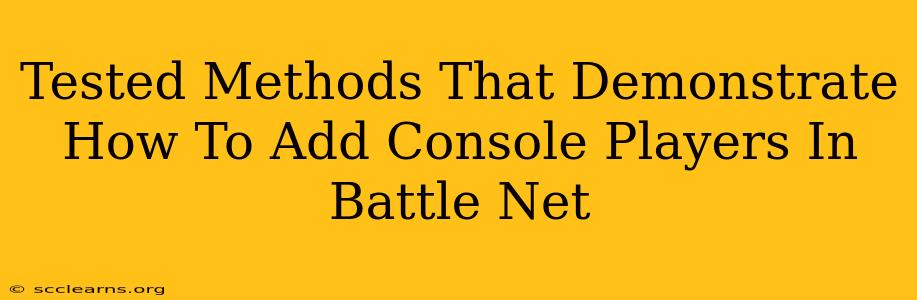Adding console players to your Battle.net friends list might seem tricky, but it's actually easier than you think! This guide outlines tested methods to connect with your friends regardless of whether they're on PC, PlayStation, Xbox, or Switch. Let's dive into the proven strategies to expand your Battle.net social circle.
Understanding Battle.net's Cross-Platform Capabilities
Before we jump into the methods, it's crucial to understand that Battle.net's cross-platform functionality varies depending on the game. Not all Blizzard games support cross-platform play or friend functionality. Games like Diablo IV and Overwatch 2 offer robust cross-platform features, while others might have limited or no cross-play capabilities. Always check the official game website for the most up-to-date information on cross-platform support for your specific game.
Proven Methods to Add Console Players on Battle.net
Here are the tested methods that work for adding console friends, focusing on games that support this feature:
1. Using BattleTag or Activision ID (Most Games)
This is the most common and often the only method to connect with friends across platforms. Your BattleTag or Activision ID (depending on the game) acts as your universal identifier across all platforms.
- Find their BattleTag/Activision ID: Ask your console friends for their BattleTag or Activision ID. They can usually find this in their game's settings menu.
- Add them on Battle.net: Log into your Battle.net account on your PC or mobile app. Navigate to your friends list and use the "Add Friend" option. Enter their BattleTag or Activision ID and send a friend request.
Important Note: Ensure you're adding them using the correct identifier—BattleTag for Blizzard games and Activision ID for games like Call of Duty. Mismatched IDs will lead to failed friend requests.
2. Linking Accounts (Where Applicable)
Some games allow you to link your console accounts with your Battle.net account. This can sometimes automatically add friends who are already connected to you on your console platform. Check the specific game's settings to see if account linking is an available option.
This method is usually available during initial account setup or in the account management section of the game's settings.
3. In-Game Friend Requests (During Gameplay)
Many games allow you to send friend requests directly from within the game itself, regardless of the platform. After a match, you'll often see options to view player profiles and send friend invitations. This usually works seamlessly for cross-platform connections.
Troubleshooting Common Issues
- Friend Request Not Sent: Double-check that you entered the correct BattleTag or Activision ID. Typos are a common culprit.
- Friend Request Rejected: The player might not have accepted your request, or their privacy settings might prevent them from receiving your request.
- Game Doesn't Support Cross-Platform Friends: If you're having trouble, check the official game website for information regarding cross-platform play and friend functionality.
Optimizing Your Battle.net Experience
Remember to keep your Battle.net account information up-to-date and your privacy settings configured as you desire. Regularly checking for updates to your favorite games will ensure you benefit from any new cross-platform enhancements.
By using these tested methods, you'll significantly improve your chances of connecting with console friends on Battle.net and enjoy a more connected gaming experience. Happy gaming!