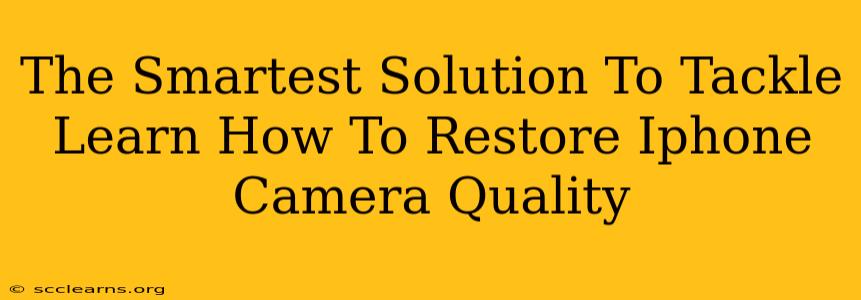Is your iPhone camera not capturing the vibrant, crisp images it once did? Don't despair! Many factors can degrade your iPhone camera's quality, but thankfully, there are several smart solutions to restore it to its former glory. This guide will walk you through the most effective methods to tackle this common problem.
Understanding Why Your iPhone Camera Quality Decreases
Before diving into solutions, let's understand why your iPhone camera quality might have diminished. Several factors can contribute:
- Lens Smudges or Damage: A simple smudge on the lens can significantly impact image quality. Scratches or cracks are more serious and may require professional repair.
- Software Glitches: Software bugs can sometimes interfere with camera functionality, leading to blurry or poorly exposed photos.
- Outdated iOS: Older iOS versions may lack the latest camera optimizations and improvements.
- Storage Space: Insufficient storage space can hamper camera performance and image quality.
- Low Light Conditions: Poor lighting significantly impacts image quality, even on the best cameras.
- Camera App Issues: Problems within the camera app itself can lead to subpar results.
- Hardware Problems: In rare cases, hardware failure within the camera itself can be the culprit. This usually requires professional repair.
Smart Solutions to Restore iPhone Camera Quality
Now, let's tackle the problem head-on with these practical solutions:
1. Clean Your Camera Lens
This is the easiest and most often overlooked step. Gently wipe your iPhone's camera lens with a microfiber cloth to remove any smudges, fingerprints, or dust particles. Avoid using abrasive cloths or liquids.
2. Update Your iOS Software
Make sure your iPhone is running the latest version of iOS. Updates often include camera improvements and bug fixes that can significantly enhance image quality. Check for updates in your iPhone's Settings > General > Software Update.
3. Restart Your iPhone
A simple restart can sometimes resolve minor software glitches that are affecting your camera's performance.
4. Manage Your iPhone Storage
Ensure you have sufficient free storage space on your device. Low storage can impact various functions, including the camera. Delete unnecessary files, photos, and videos to free up space.
5. Check Your Camera App Settings
Review your camera app settings. Make sure you haven't accidentally changed settings that negatively affect image quality, such as resolution or HDR.
6. Optimize Lighting Conditions
Always try to shoot photos in well-lit environments. Poor lighting is a major factor contributing to poor image quality. Use natural light whenever possible. If shooting in low light, consider using a flash or a tripod to minimize blur.
7. Force Quit the Camera App
If the camera app is behaving erratically, try force-quitting it and reopening it. This can help clear any temporary glitches. To force quit an app, double-click the home button (or swipe up from the bottom and hold) and swipe up on the camera app preview.
8. Reset All Settings
As a last resort, you can try resetting all your iPhone's settings. This will return your settings to their factory defaults. Go to Settings > General > Transfer or Reset iPhone > Reset > Reset All Settings. Remember, this will not delete your data.
9. Seek Professional Help
If you've tried all the above steps and your iPhone camera is still not working correctly, there might be a hardware problem requiring professional repair. Contact Apple Support or an authorized repair center for assistance.
Boosting Your iPhone Photography Skills
While restoring your camera's quality is crucial, improving your photography skills can also significantly enhance your photos. Explore different shooting modes, experiment with composition, and learn about proper lighting techniques to capture stunning images.
By following these steps, you'll be well on your way to restoring your iPhone camera quality and taking amazing photos once again. Remember, preventative maintenance, like regularly cleaning your lens, goes a long way!