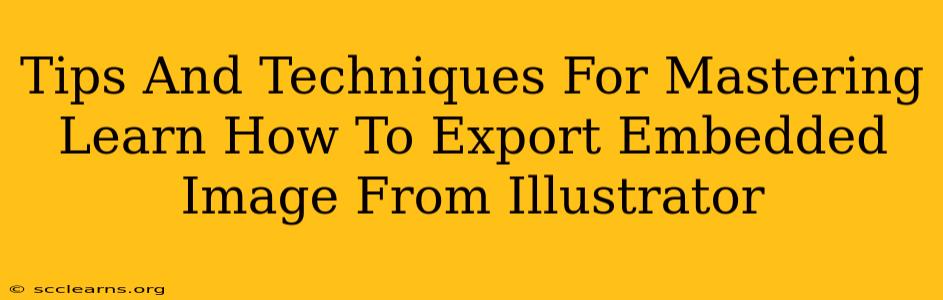Exporting embedded images from Adobe Illustrator can sometimes feel tricky, but mastering this skill is crucial for maintaining high-quality visuals in your final projects. This guide provides essential tips and techniques to ensure a smooth and efficient workflow. Whether you're preparing artwork for print, web, or other media, understanding how to correctly export embedded images is key.
Understanding Embedded Images in Illustrator
Before diving into the export process, it's important to understand what embedded images are. In Illustrator, an embedded image is an image file (like a JPEG, PNG, or TIFF) that's placed directly into your Illustrator document. Unlike linked images, embedded images become part of the Illustrator file itself. This means the image data is stored within the AI file. This approach is beneficial for several reasons:
- Portability: Your artwork is self-contained; you don't need to worry about managing separate image files.
- Editing Flexibility: You can still make adjustments (scaling, repositioning) to embedded images directly within Illustrator.
Essential Techniques for Exporting Embedded Images
Here's a breakdown of the key techniques to ensure your embedded images are exported correctly:
1. Preparing Your Artwork
- High-Resolution Images: Start with high-resolution images. Low-resolution images will appear pixelated when scaled up.
- Image Mode: Ensure your images are in the appropriate color mode (RGB for web, CMYK for print).
- File Format Selection: Choose your export format carefully. JPEG is suitable for photographic images, while PNG is better for images with sharp lines and transparency.
2. The Export Process
Illustrator offers several export options:
- Export As (File > Export > Export As...): This is the most common method. You'll select the file format (e.g., JPG, PNG, SVG, PDF), specify the resolution, and choose a save location. This method exports the entire artboard or selected elements.
- Export for Screens (File > Export > Export for Screens...): This option is particularly useful for web design, offering presets optimized for various screen sizes and resolutions. It allows you to export multiple images in various formats and sizes.
3. Resizing and Resolution
- Vector vs. Raster: Remember that Illustrator primarily works with vectors. Embedded raster images (JPEG, PNG) have a fixed resolution. Increasing their size will result in pixelation.
- Resolution Settings: When exporting for print, choose a high resolution (e.g., 300 DPI). For web, a resolution of 72 DPI is usually sufficient. Adjust this setting in the export options dialog.
4. Advanced Techniques
- Transparency: Use PNG if you need to preserve transparency in your images. JPEG doesn't support transparency.
- Compression: For JPEG, you can adjust the compression level. Higher compression reduces file size but can result in some quality loss. Find a balance between file size and image quality.
- Color Profiles: If you're exporting for print, ensure your color profile is correctly assigned to avoid color shifts during printing.
Troubleshooting Common Export Issues
- Pixelated Images: This often indicates using low-resolution source images or scaling raster images excessively.
- Color Mismatches: This could be due to incorrect color profiles or color mode settings.
- Missing Images: Double-check that your embedded images are actually embedded (not linked) within the Illustrator file.
Mastering Export: A Continuous Process
Exporting embedded images effectively is an ongoing learning process. Experiment with different settings and export options to achieve your desired results. Understanding the interplay between file formats, resolution, and compression is key to producing high-quality artwork for various applications. By following these tips and techniques, you can confidently navigate the export process and create stunning visuals.