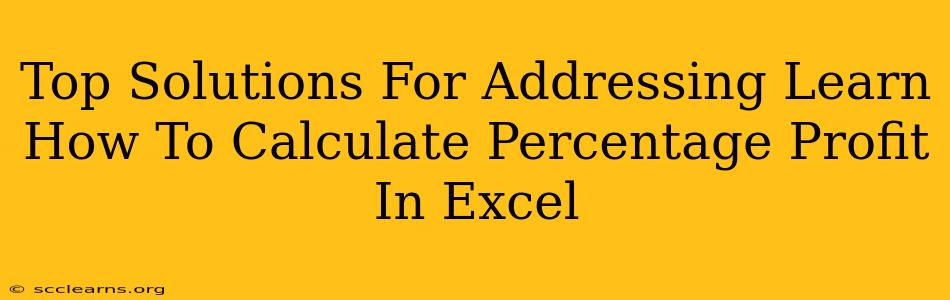Calculating percentage profit is crucial for businesses to track their financial health and make informed decisions. Excel provides a powerful and efficient way to perform these calculations, saving you time and effort. This guide explores several top solutions for calculating percentage profit in Excel, catering to various needs and skill levels.
Understanding Percentage Profit
Before diving into the Excel solutions, let's clarify what percentage profit represents. It's the ratio of profit to cost, expressed as a percentage. The formula is:
Percentage Profit = [(Revenue - Cost) / Cost] x 100
Where:
- Revenue is the total amount of money generated from sales.
- Cost represents the total expenses incurred in producing or acquiring the goods or services sold.
Top Excel Solutions for Calculating Percentage Profit
Here are several methods to calculate percentage profit in Excel, ranging from simple formulas to more advanced techniques:
Method 1: Basic Formula in a Single Cell
This is the most straightforward approach. Let's say your revenue is in cell A1 and your cost is in cell B1. In cell C1, enter the following formula:
=(A1-B1)/B1*100
This formula directly implements the percentage profit formula. The result in cell C1 will display the percentage profit. Remember to format cell C1 as a percentage to get the correct display.
Method 2: Using Separate Columns for Profit and Percentage Profit
For better clarity and organization, you can use separate columns.
-
Calculate Profit: In column C (e.g., C1), calculate the profit using the formula:
=A1-B1(assuming Revenue is in column A and Cost in column B). Copy this formula down for all your data rows. -
Calculate Percentage Profit: In column D (e.g., D1), calculate the percentage profit using the formula:
=C1/B1*100. This divides the profit by the cost and multiplies by 100 to express it as a percentage. Again, copy this formula down for all rows. Format column D as percentage.
Method 3: Handling Multiple Products or Transactions
If you have data for multiple products or transactions, you can easily adapt the above methods. Simply copy the formulas down to apply them to each row of your data. Excel will automatically adjust the cell references accordingly.
Method 4: Using Named Ranges (For Advanced Users)
For enhanced readability and maintainability, consider using named ranges. Assign names to your revenue and cost columns (e.g., "Revenue" and "Cost"). Then, use these names in your formulas:
=(Revenue - Cost) / Cost * 100
This makes your formulas more understandable and easier to modify later.
Method 5: Conditional Formatting for Highlighting Profit Margins
To visually analyze your profit margins, use Excel's conditional formatting. Select the column containing your percentage profit. Go to Home -> Conditional Formatting. You can set rules to highlight cells based on specific percentage profit ranges (e.g., highlight cells with profit above 20% in green, and below 10% in red). This allows for quick identification of high- and low-profit products or transactions.
Troubleshooting and Best Practices
-
Error Messages: Ensure your revenue and cost values are numeric. Text or other data types will result in errors.
-
Negative Percentage Profit: A negative result indicates a loss, not a profit.
-
Data Validation: Implement data validation to prevent incorrect data entry and ensure the accuracy of your calculations.
-
Data Organization: Maintain a well-organized spreadsheet with clear column headings for easy understanding and analysis.
By mastering these techniques, you can efficiently calculate percentage profit in Excel, facilitating better financial analysis and business decision-making. Remember to always double-check your formulas and data for accuracy.