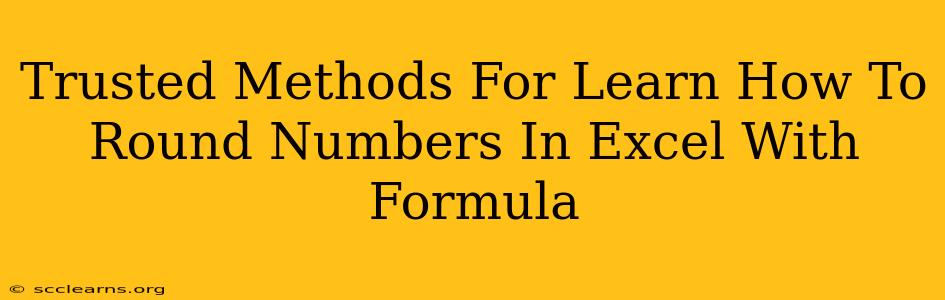Rounding numbers in Excel is a fundamental skill for anyone working with spreadsheets. Whether you're dealing with financial data, statistical analysis, or simply cleaning up messy data, knowing how to round numbers effectively can save you time and improve the accuracy of your work. This comprehensive guide will walk you through several trusted methods for rounding numbers in Excel using formulas, ensuring you master this essential task.
Understanding Different Rounding Methods in Excel
Before diving into the formulas, let's clarify the different types of rounding:
-
ROUND: This is the most common rounding function. It rounds a number to a specified number of digits. If the digit following the last significant digit is 5 or greater, the number is rounded up; otherwise, it's rounded down.
-
ROUNDUP: This function always rounds a number up to a specified number of digits.
-
ROUNDDOWN: This function always rounds a number down to a specified number of digits.
-
EVEN: This function rounds a number to the nearest even number.
-
ODD: This function rounds a number to the nearest odd number.
-
TRUNC: This function simply truncates (removes) the specified number of digits from a number; it doesn't round up or down.
Mastering Excel's Rounding Functions: Step-by-Step Guide
Here's how to use each function with practical examples:
1. The ROUND Function
The ROUND function is the workhorse of Excel's rounding capabilities. Its syntax is straightforward:
=ROUND(number, num_digits)
Where:
numberis the number you want to round.num_digitsis the number of digits to which you want to round. A positive number rounds to the right of the decimal point, a negative number rounds to the left, and zero rounds to the nearest whole number.
Example:
Let's say cell A1 contains the value 123.456.
=ROUND(A1, 0)returns 123 (rounded to the nearest whole number).=ROUND(A1, 1)returns 123.5 (rounded to one decimal place).=ROUND(A1, -1)returns 120 (rounded to the nearest ten).
2. ROUNDUP and ROUNDDOWN Functions
These functions provide more control over the rounding process. Their syntax is identical to ROUND:
=ROUNDUP(number, num_digits)
=ROUNDDOWN(number, num_digits)
Example:
Using the same value in A1 (123.456):
=ROUNDUP(A1, 0)returns 124.=ROUNDDOWN(A1, 0)returns 123.=ROUNDUP(A1, -1)returns 130.=ROUNDDOWN(A1, -1)returns 120.
3. EVEN and ODD Functions
These functions are less frequently used but can be valuable in specific situations. Their syntax is:
=EVEN(number)
=ODD(number)
Example:
=EVEN(123.456)returns 124.=ODD(123.456)returns 125.=EVEN(122)returns 122.=ODD(122)returns 123.
4. TRUNC Function
The TRUNC function simply removes digits without rounding:
=TRUNC(number, num_digits)
Example:
=TRUNC(123.456, 0)returns 123.=TRUNC(123.456, 1)returns 123.4.=TRUNC(123.456, -1)returns 120.
Practical Applications and Troubleshooting
Rounding is essential for various Excel tasks, including:
- Financial Reporting: Rounding monetary values to two decimal places.
- Data Analysis: Simplifying data for better readability and presentation.
- Statistical Calculations: Rounding results for easier interpretation.
Remember to carefully choose the appropriate rounding function based on your specific needs. Understanding the nuances of each function will ensure accurate and reliable results.
Conclusion
Mastering Excel's rounding functions empowers you to manipulate numerical data effectively. By understanding the differences between ROUND, ROUNDUP, ROUNDDOWN, EVEN, ODD, and TRUNC, you can tackle a wide range of spreadsheet tasks with confidence and precision. Practice with different examples to solidify your understanding and become proficient in using these vital Excel tools.