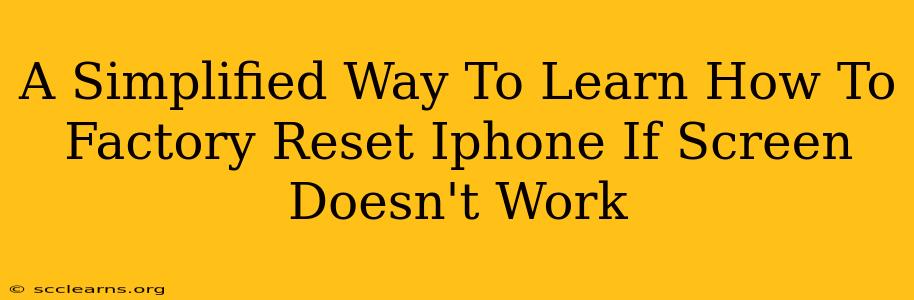Facing a frozen iPhone screen? Don't panic! Even if your touchscreen is unresponsive, you can still factory reset your device and potentially regain access. This guide simplifies the process, offering clear steps to get your iPhone back up and running, even with a non-functional display.
Understanding Why a Factory Reset Might Be Necessary
A factory reset, also known as a hard reset, erases all data and settings on your iPhone, returning it to its original factory state. This is a powerful troubleshooting step for various issues, including:
- Frozen or unresponsive screen: This is the most common reason for resorting to a factory reset when the screen isn't working.
- Software glitches: Persistent bugs or errors can sometimes only be resolved by a complete system refresh.
- Forgotten passcode: If you've forgotten your passcode and can't access your device, a factory reset is often the only solution, although you will lose all data.
Important Note: A factory reset will permanently delete all data on your iPhone. Back up your data if possible before proceeding. While this seems impossible with a non-functioning screen, consider whether you've recently connected to a computer and have a backup available via iCloud or iTunes.
How to Factory Reset Your iPhone with a Non-Working Screen
This process relies on connecting your iPhone to your computer and utilizing iTunes (or Finder on macOS Catalina and later). Here's a step-by-step guide:
Step 1: Connect Your iPhone to Your Computer
Use a reliable USB cable to connect your iPhone to your computer. Ensure your computer is running the latest version of iTunes (or Finder).
Step 2: Force Restart Your iPhone
Even with a frozen screen, a force restart can sometimes resolve minor software issues. The method varies slightly depending on your iPhone model:
- iPhone 8 or later: Quickly press and release the volume up button, then quickly press and release the volume down button. Finally, press and hold the side button until you see the Apple logo.
- iPhone 7 or iPhone 7 Plus: Press and hold both the side and volume down buttons simultaneously until you see the Apple logo.
- iPhone 6s and earlier: Press and hold both the home and sleep/wake buttons simultaneously until you see the Apple logo.
Step 3: Enter Recovery Mode (If Force Restart Fails)
If the force restart doesn't work, you'll need to put your iPhone into recovery mode:
- Disconnect your iPhone from your computer.
- Force restart your iPhone again. As soon as the Apple logo appears, immediately release the buttons.
- Immediately connect your iPhone to your computer. You should see a message on your computer screen indicating that your iPhone is in recovery mode.
Step 4: Restore Your iPhone Through iTunes (or Finder)
Once your iPhone is in recovery mode, your computer should automatically detect it. iTunes (or Finder) will prompt you to restore your iPhone. Click "Restore". This process will erase all data and settings and reinstall iOS.
Step 5: Set Up Your iPhone
After the restoration completes, you'll need to set up your iPhone as a new device. Follow the on-screen instructions.
Preventing Future Screen Freezes
While a factory reset is a powerful solution, preventing these issues in the first place is ideal. Consider these preventative measures:
- Regularly update your iOS: Software updates often include bug fixes and performance improvements.
- Avoid downloading apps from untrusted sources: Malicious apps can cause system instability.
- Manage your storage: A full storage can lead to performance issues.
- Restart your phone occasionally: A simple restart can help resolve minor glitches.
By following these steps, you can successfully factory reset your iPhone even if the screen is unresponsive. Remember to back up your data if at all possible before proceeding. Good luck!