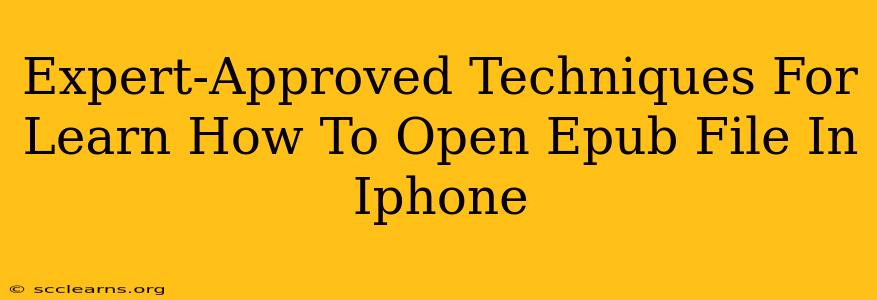Opening EPUB files on your iPhone might seem tricky at first, but it's easier than you think! This guide provides expert-approved techniques to help you access and enjoy your EPUB ebooks seamlessly on your Apple device. We'll cover several methods, from utilizing built-in features to exploring reliable third-party apps.
Understanding EPUB Files
Before diving into the how-to, let's briefly define what an EPUB file is. EPUB (Electronic Publication) is a widely used ebook format that offers advantages like reflowable text (adjusting to screen size), embedded images, and support for various fonts. Unlike PDFs, EPUB files are designed for optimal reading on different devices.
Method 1: Using Apple Books (iBooks)
The simplest approach is to leverage Apple's built-in Books app (formerly known as iBooks). While not explicitly designed for all EPUB files, Apple Books handles a significant majority smoothly.
Steps:
- Email the EPUB: The easiest way to get the EPUB onto your iPhone is by emailing it to yourself. Open the email on your iPhone and tap the attachment.
- Import from Files App: Alternatively, if the EPUB is already on your iCloud Drive or another cloud service, open the Files app, locate the file, and tap to open it. It should automatically open within Apple Books.
- Troubleshooting: If Apple Books doesn't open the file directly, try tapping the "Share" icon (the square with an upward arrow) and selecting "Open in" followed by "Books."
Method 2: Exploring Third-Party EPUB Readers
If Apple Books isn't cooperating, several reliable third-party apps offer enhanced EPUB support and features. These apps often provide additional functionalities like adjustable font sizes, text-to-speech, and bookmarking options. Popular choices include:
- Marvin 3: Known for its powerful features and customization options.
- Kobo: A well-established ebook reader with a vast library and seamless EPUB support.
- OverDrive: Excellent for borrowing ebooks from your local library.
Choosing the Right App: Consider factors like user reviews, interface design, and the specific features you value when selecting a third-party EPUB reader.
Method 3: Converting to a Compatible Format
In rare cases, you might encounter an EPUB file that's not compatible with Apple Books or your chosen app. If this happens, you can consider converting the EPUB file to another format, such as PDF, before transferring it to your iPhone. Numerous online converters are available for this purpose. Important Note: Always ensure you're using a trustworthy converter to avoid any security risks.
Tips for a Seamless EPUB Reading Experience on iPhone:
- Optimize Font Size: Adjust the font size for comfortable reading.
- Utilize Night Mode: Reduce eye strain with a night mode setting, often available in both Apple Books and third-party readers.
- Manage Bookmarks: Effectively use bookmarks to track your reading progress.
- Explore Accessibility Features: Many apps offer accessibility features like text-to-speech for users with visual impairments.
By following these expert-approved techniques and tips, you'll be able to effortlessly open and enjoy your EPUB files on your iPhone, unlocking a world of digital reading possibilities. Remember to explore different methods to find what works best for you and your collection of ebooks!