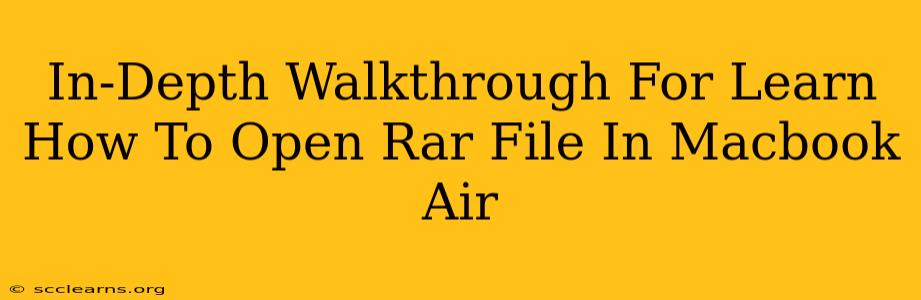So, you've downloaded a file ending in .rar, and you're staring blankly at it on your Macbook Air, wondering how to open it? Don't worry, you're not alone! RAR files are a common compressed file format, and while not natively supported by macOS, opening them is surprisingly easy. This comprehensive guide will walk you through several methods to effortlessly access the contents of your RAR files on your Macbook Air.
Understanding RAR Files
Before diving into the how-to, let's briefly understand what RAR files are. RAR (Roshal Archive) is a proprietary archive file format known for its high compression ratio. This means it packs files together efficiently, reducing their overall size for easier storage and transmission. However, because it's a proprietary format, macOS doesn't include a built-in RAR opener.
Method 1: Using The Unarchiver – The Easiest Option
The Unarchiver is a free and incredibly popular open-source application for macOS that supports a wide variety of archive formats, including RAR. This is often considered the easiest and most straightforward method for opening RAR files on a Macbook Air.
Steps to Use The Unarchiver:
- Download and Install: Download The Unarchiver from the official website. The installation process is simple and intuitive.
- Double-Click Your RAR File: Once installed, simply double-click your RAR file. The Unarchiver will automatically open it, extracting the contents to the same folder.
- Enjoy! Your extracted files are now ready to use.
Why The Unarchiver is great: Its ease of use, broad format support, and reliability make it the top choice for many Macbook Air users.
Method 2: Using Keka – Another Popular Choice
Keka is another excellent free and open-source archive utility for macOS. Similar to The Unarchiver, it supports a large array of archive formats including RAR. Keka offers a slightly different user interface but remains just as user-friendly.
Steps to Use Keka:
- Download and Install: Download Keka from its official website. The installation process is similar to The Unarchiver.
- Right-Click Your RAR File: Right-click your RAR file and select "Open With" > "Keka."
- Choose Extraction Location: Keka might prompt you to select a location to extract the files. Choose your preferred destination folder.
- Extraction Complete: Once the extraction is finished, your files will be available in the selected location.
Why Keka is a good alternative: It provides a clean interface and offers additional features, such as the ability to create self-extracting archives.
Method 3: Using a RAR-Specific Application (Less Recommended)
While less common, some dedicated RAR applications exist for macOS. However, these are often less versatile than The Unarchiver or Keka, supporting only RAR files. Using a general-purpose archiver is generally recommended for ease of use and broader support.
Troubleshooting Tips
- File Corruption: If you encounter errors while opening the RAR file, the file might be corrupted. Try downloading it again from the original source.
- Permissions: Ensure you have the necessary permissions to access and extract the files.
- Outdated Software: Make sure your chosen archive utility is up-to-date.
Conclusion: Opening RAR files on your Macbook Air is a breeze!
By following the steps outlined above, you can easily open and access the contents of your RAR files on your Macbook Air. Whether you choose The Unarchiver, Keka, or another method, you'll be back to enjoying your downloaded content in no time. Remember to always download software from trusted sources to avoid malware. Happy unpacking!