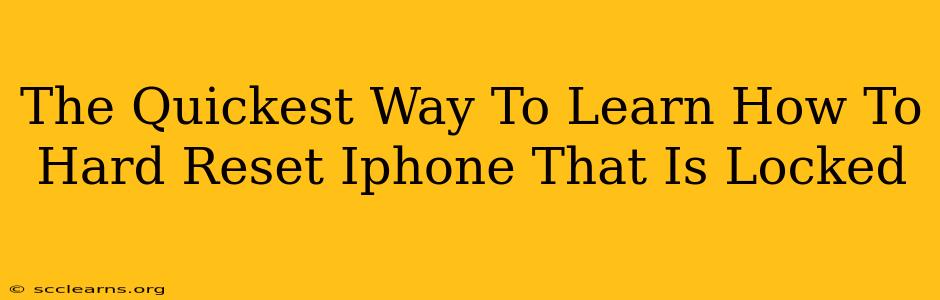Is your iPhone locked, and you need to reset it fast? A hard reset, also known as a force restart, can often solve problems without data loss. This guide outlines the quickest methods to hard reset your locked iPhone, depending on your model. Knowing how to perform this crucial step can save you time and potential frustration.
Understanding Hard Resets vs. Factory Resets
Before we dive into the how-to, let's clarify the difference between a hard reset and a factory reset. This is crucial because many people confuse the two:
-
Hard Reset (Force Restart): This restarts your iPhone without deleting any data. It's a quick fix for minor software glitches, frozen screens, or unresponsive apps. This is what we'll focus on in this guide.
-
Factory Reset (Erase All Content and Settings): This completely wipes your iPhone, deleting all data and settings. You should only use this as a last resort, and ideally, you've already backed up your data.
How to Hard Reset Your Locked iPhone: A Quick Guide
The method for a hard reset varies slightly depending on your iPhone model. Here's a breakdown:
For iPhone 8, iPhone X, iPhone 11, iPhone 12, iPhone 13, iPhone 14 and later:
- Quickly press and release the Volume Up button.
- Quickly press and release the Volume Down button.
- Press and hold the Side button (power button). Keep holding until you see the Apple logo appear on the screen. This may take a few seconds.
For iPhone 7 and iPhone 7 Plus:
- Press and hold both the Side button (power button) and the Volume Down button simultaneously.
- Continue holding both buttons until you see the Apple logo.
For iPhone 6s and earlier:
- Press and hold both the Home button and the Top (or Side) button simultaneously.
- Keep holding both buttons until the Apple logo appears.
Important Note: If your iPhone is extremely unresponsive, even after trying these steps multiple times, you might need to consider other troubleshooting options, or even a factory reset (as a last resort). Remember to back up your data before performing a factory reset!
Troubleshooting Tips: Why Your Hard Reset Might Not Be Working
If you've followed the steps above and your iPhone is still unresponsive, try these additional troubleshooting steps:
- Check Your Charging Cable: A low battery can sometimes interfere with a hard reset. Make sure your iPhone is plugged in and charging.
- Try Different USB Ports: Sometimes, the USB port you are using might be faulty. Try a different port on your computer or power adapter.
- Ensure Your iOS is Updated: An outdated iOS version can lead to various issues. Check for any pending updates in Settings > General > Software Update.
- Seek Professional Help: If none of these steps work, it's best to contact Apple support or visit an authorized service center. There may be a hardware issue that requires professional attention.
Beyond the Hard Reset: Preventing Future Problems
Regularly backing up your iPhone is crucial. This ensures that you won't lose precious data if something goes wrong. Consider using iCloud or iTunes for backups. Additionally, keeping your iPhone’s software updated can prevent many potential issues. Regular updates often include bug fixes and performance improvements.
By understanding the differences between hard resets and factory resets and following the steps above, you can quickly resolve many iPhone issues. Remember, prevention is always better than cure, so prioritize regular backups and software updates.